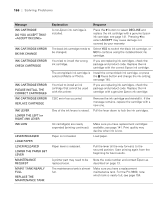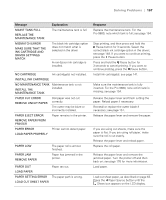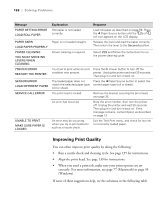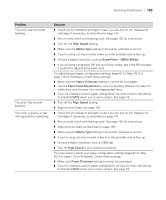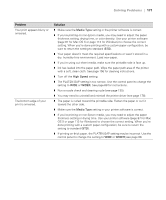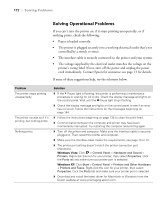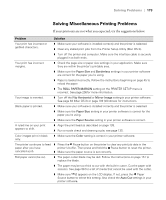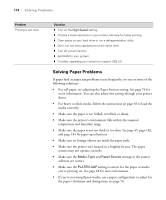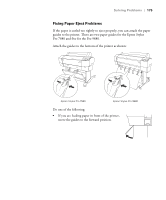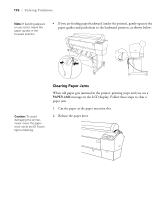Epson 7880 User's Guide - Page 171
Media Type, High Speed, WIDER, WIDER; s, print is smeared.
 |
UPC - 010343866874
View all Epson 7880 manuals
Add to My Manuals
Save this manual to your list of manuals |
Page 171 highlights
Solving Problems | 171 Problem Your print appears blurry or smeared. The bottom edge of your print is smeared. Solution ◗ Make sure the Media Type setting in the printer software is correct. ◗ If you're printing on non-Epson media, you may need to adjust the paper thickness setting, drying time, or color density. Use your printer software (page 87 for Mac OS X or page 113 for Windows) to choose the correct setting. When you're done printing with a custom paper configuration, be sure to return the setting to standard (STD). ◗ Your paper doesn't meet the required specifications or wasn't stored in a dry, humidity-free environment. Load new paper. ◗ If you're using cut sheet media, make sure the printable side is face up. ◗ Ink has leaked into the paper path. Wipe the paper path area of the printer with a soft, clean cloth. See page 156 for cleaning instructions. ◗ Turn off the High Speed setting. ◗ The PLATEN GAP setting is too narrow. Use the control panel to change the setting to WIDE or WIDER. See page 68 for instructions. ◗ Run a nozzle check and cleaning cycle (see page 135). ◗ You may need to uninstall and reinstall the printer driver (see page 178). ◗ The paper is curled toward the printable side. Flatten the paper or curl it toward the other side. ◗ Make sure the Media Type setting in your printer software is correct. ◗ If you're printing on non-Epson media, you may need to adjust the paper thickness setting or drying time. Use your printer software (page 87 for Mac OS X or page 113 for Windows) to choose the correct setting. When you're done printing with a custom paper configuration, be sure to return the setting to standard (STD). ◗ If printing on thick paper, the PLATEN GAP setting may be incorrect. Use the control panel to change the setting to WIDE or WIDER; see page 68. 171