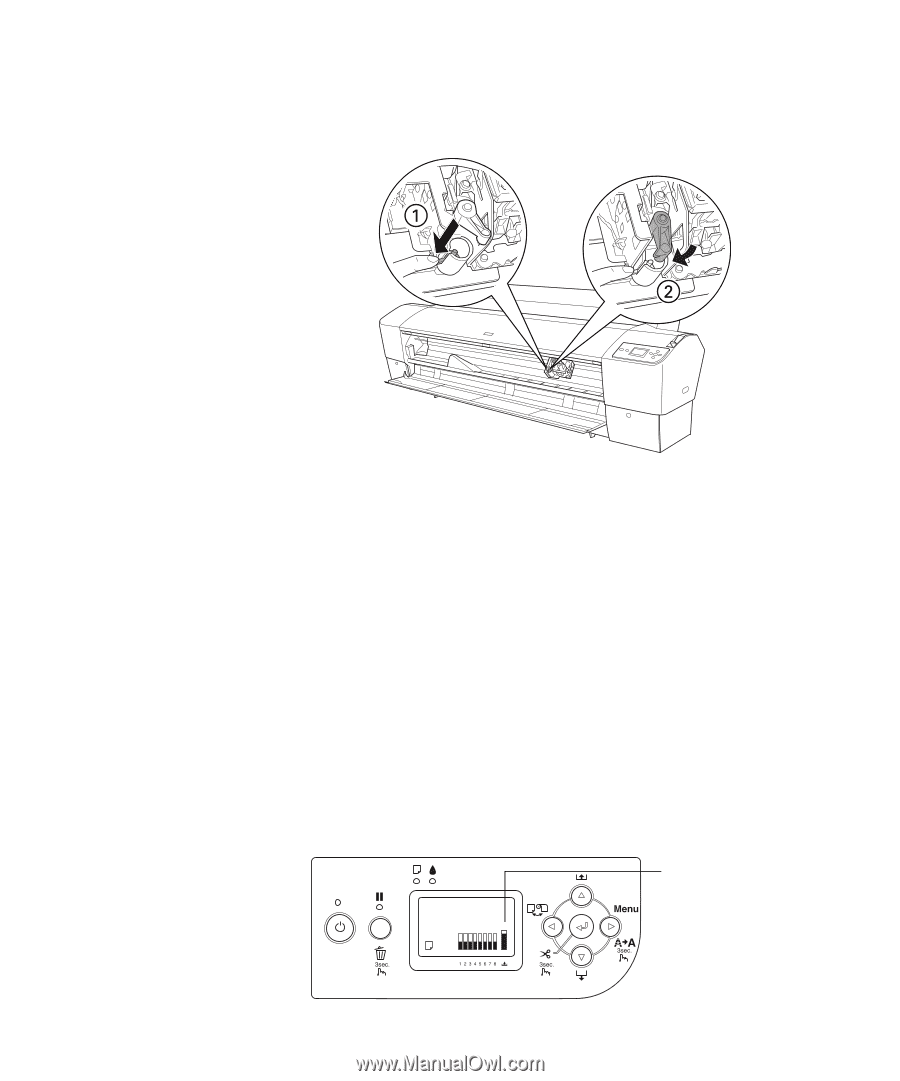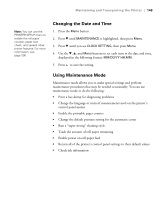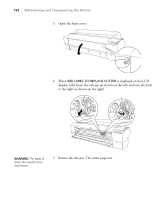Epson 7880 User's Guide - Page 154
Replacing the Maintenance Tank, appears on the LCD.
 |
UPC - 010343866874
View all Epson 7880 manuals
Add to My Manuals
Save this manual to your list of manuals |
Page 154 highlights
154 | Maintaining and Transporting the Printer 2. Push down on the side pin while turning the latch to the left. 3. Close the front cover when you see a message prompting you to do so. The cutter moves to the home position and READY appears on the LCD display. Replacing the Maintenance Tank The maintenance tank stores ink that gets flushed from the system during the initial ink charge and manual and automatic print head cleaning. When the tank is almost full, the message MAINTENANCE TANK NEAR FULL appears on the LCD display. When the tank is completely full, the printer stops working and MAINTENANCE TANK FULL appears on the LCD. You can check how much space remains in the maintenance tank by viewing its icon on the control panel, shown below. You can also check its status using the menus (see page 132), using your printer software (see page 134), or by printing a nozzle check sheet (see page 137). Maintenance tank icon (2 tank icons appear on the Pro 9880 LCD display) 154