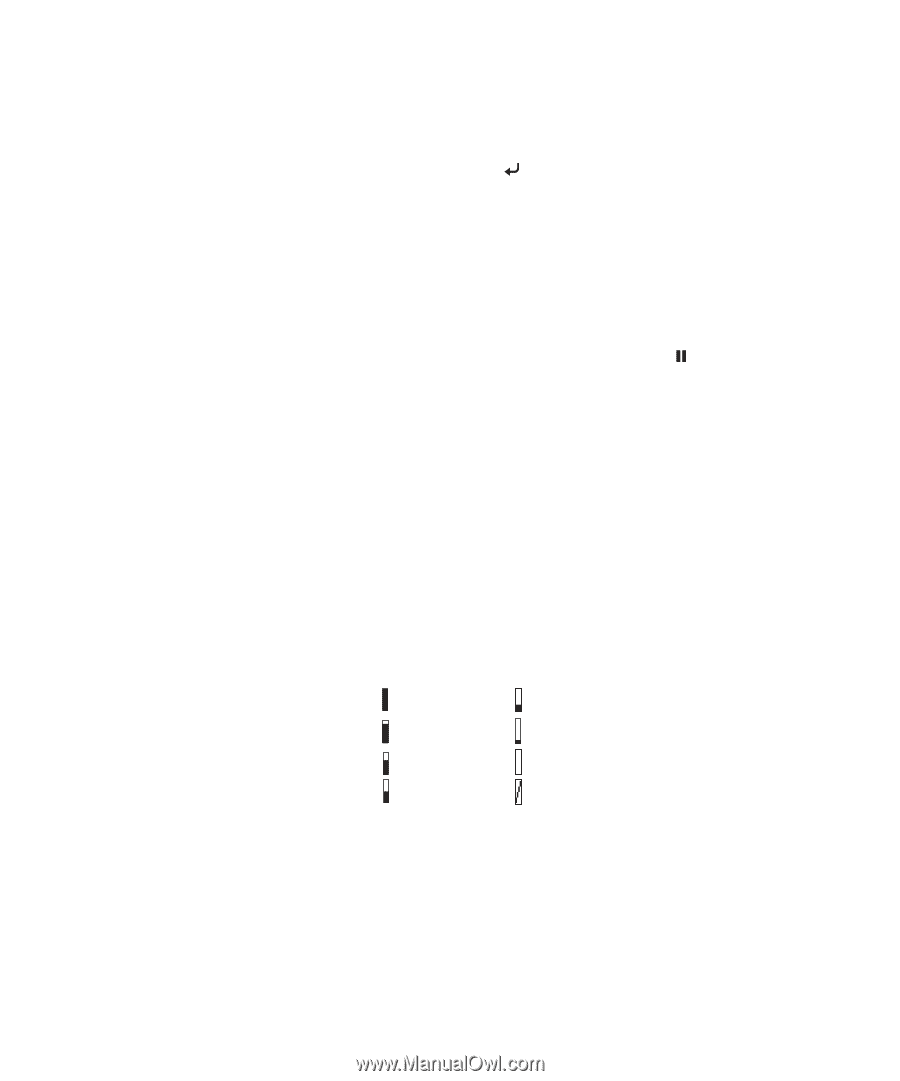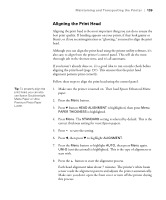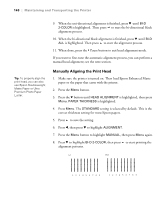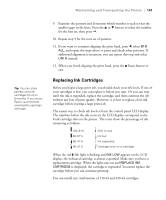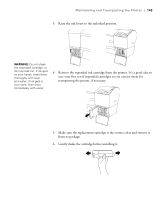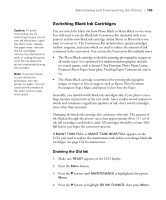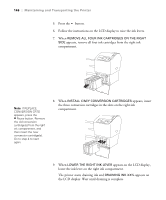Epson 7880 User's Guide - Page 141
Replacing Ink Cartridges, ink cartridge slots on the printer. The icons show the percentage of ink
 |
UPC - 010343866874
View all Epson 7880 manuals
Add to My Manuals
Save this manual to your list of manuals |
Page 141 highlights
Maintaining and Transporting the Printer | 141 Tip: You can store partially used ink cartridges for up to 6 months. If you do so, Epson recommends covering the openings with tape. 9. Examine the patterns and determine which number is each set has the smallest gaps in the lines. Press the u or d button to select the number for the first set, then press . 10. Repeat step 9 for the next set of patterns. 11. If you want to continue aligning the print head, press l, select BI-D ALL, and repeat the steps above to print and check other patterns. If additional alignment is necessary, you can repeat this step and select UNI-D instead. 12. When you finish aligning the print head, press the Pause button to exit. Replacing Ink Cartridges Before you begin a large print job, you should check your ink levels. If one of your cartridges is low, you can replace it before you start. Or you can wait until the ink is expended, replace the cartridge, and then continue the job without any loss of print quality. However, it is best to replace a low ink cartridge before starting a large print job. The easiest way to check ink levels is from the control panel LCD display. The numbers below the ink icons on the LCD display correspond to the 8 ink cartridge slots on the printer. The icons show the percentage of ink remaining as follows: 100-81% 80-61% 60-41% 40-21% 20% or less Ink low Ink expended Cartridge error or no cartridge When the red B Ink light is flashing and INK LOW appears on the LCD display, the indicated cartridge is almost expended. Make sure you have a replacement cartridge. When the light stays on and REPLACE INK CARTRIDGE is displayed, the cartridge is expended. You must replace the cartridge before you can continue printing. You can install any combination of 110 ml and 220 ml cartridges. 141