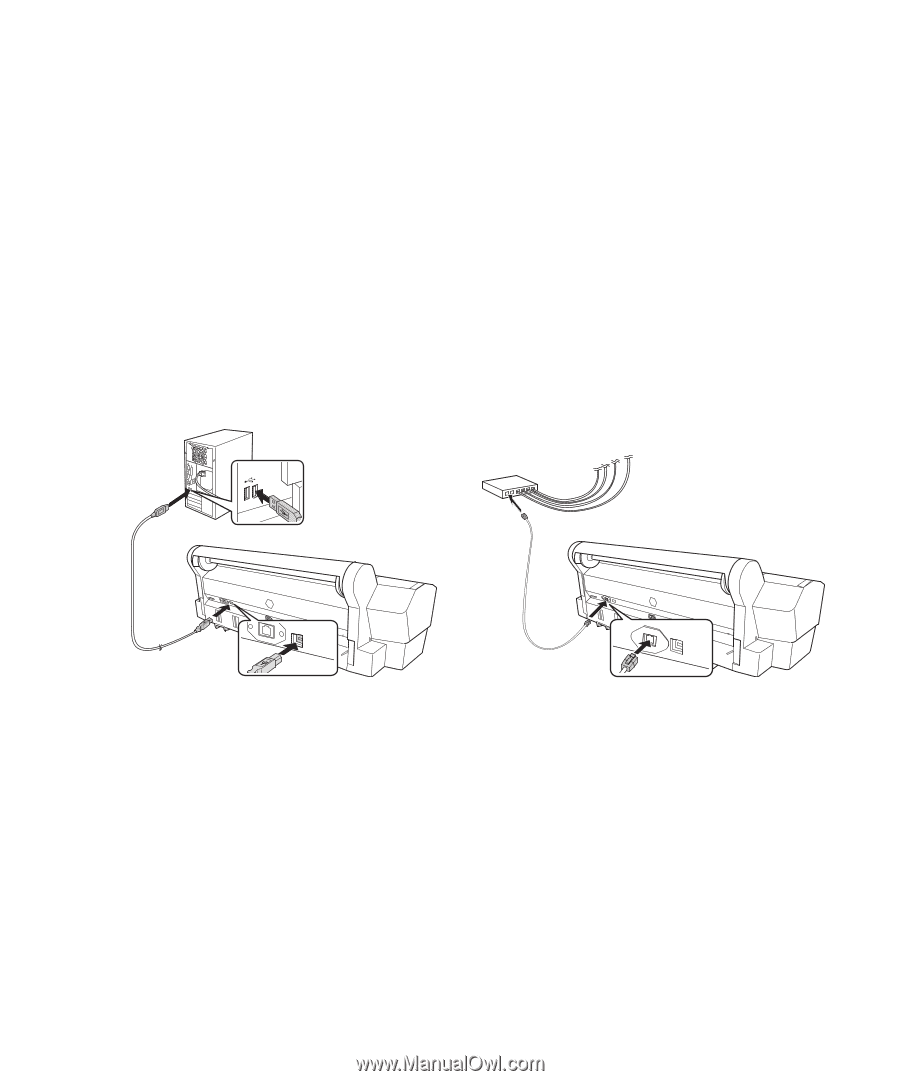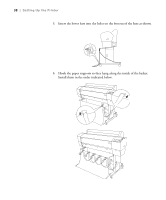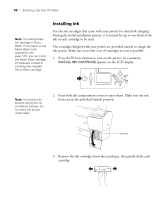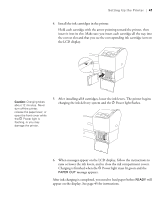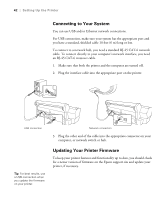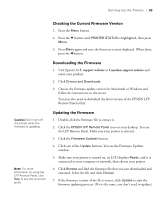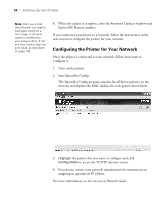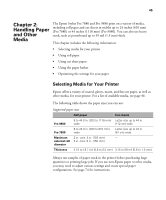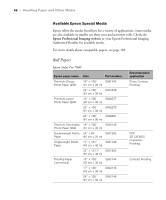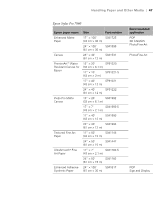Epson 7880 User's Guide - Page 42
Connecting to Your System, Updating Your Printer Firmware, computer, or network switch or hub.
 |
UPC - 010343866874
View all Epson 7880 manuals
Add to My Manuals
Save this manual to your list of manuals |
Page 42 highlights
42 | Setting Up the Printer Connecting to Your System You can use USB and/or Ethernet network connections. For USB connection, make sure your system has the appropriate port and you have a standard, shielded cable 10 feet (6 m) long or less. To connect to a network hub, you need a standard RJ-45 CAT-6 network cable. To connect directly to your computer's network interface, you need an RJ-45 CAT-6 crossover cable. 1. Make sure that both the printer and the computer are turned off. 2. Plug the interface cable into the appropriate port on the printer. USB connection Network connection 3. Plug the other end of the cable into the appropriate connector on your computer, or network switch or hub. Tip: For best results, use a USB connection when you update the firmware on your printer. Updating Your Printer Firmware To keep your printer features and functionality up to date, you should check for a newer version of firmware on the Epson support site and update your printer, if necessary. 42