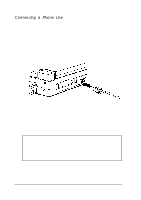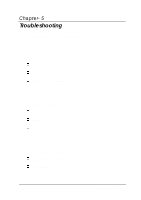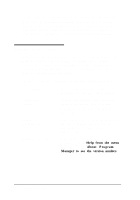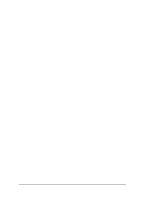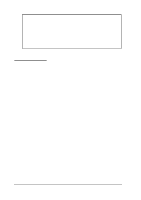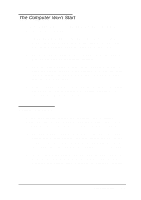Epson ActionNote 866 User Manual - Page 100
The Computer Won't Start, Battery Problems
 |
View all Epson ActionNote 866 manuals
Add to My Manuals
Save this manual to your list of manuals |
Page 100 highlights
The Computer Won't Start If your computer does not start when you press the power button, try the following: 1. Check the Power light. If the light is not on, go to step 3. If it is on, check the Suspend light. If the light is on, press any key. If it is flashing, press the Suspend/ Resume key. 2. Check the Charge light. If it is flashing orange, the battery may be damaged or incorrectly installed. 3. Press the power button to turn off the computer. If you are using the battery, remove it and reinstall it. If you are using the AC adapter, disconnect it and then reconnect it. Then turn the power on again. 4. If the computer still does not start, the problem is probably caused by the power source; see "Battery Problems" or "AC Adapter Problems," below. Battery Problems If you have trouble running the computer from a battery, follow the steps in this section to find the problem. (Be sure to read Chapter 3 for information on powering your system.) 1. The battery power may be very low. If you have a second battery that is fully charged, use it to replace the one in the computer. If the computer then works properly, you need to recharge the other battery. See Chapter 3 for instructions. 2. If you replace the battery and the computer does not work properly, the new battery may also not be fully charged. Recharge this battery until it reaches its maximum capacity. Troubleshooting 5-5