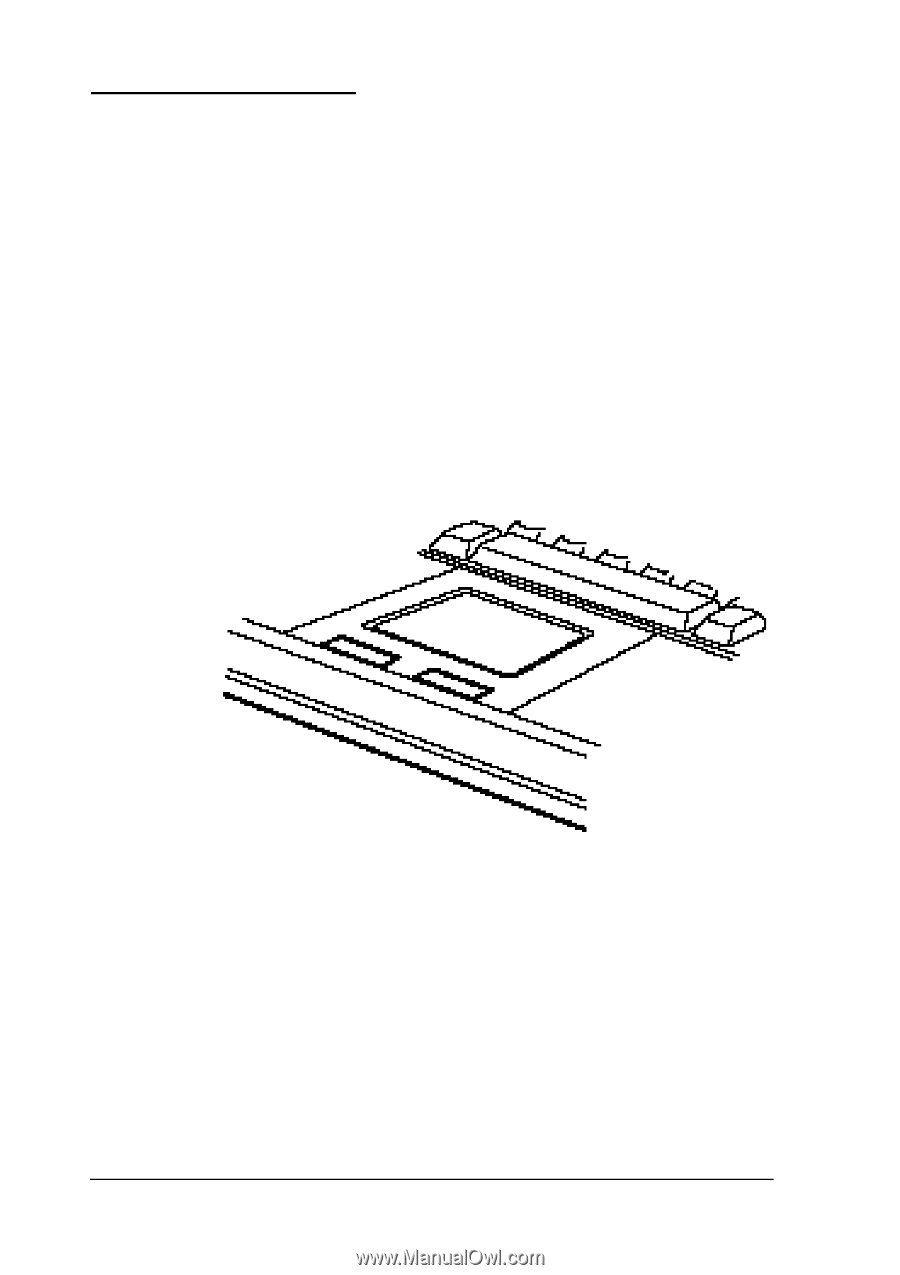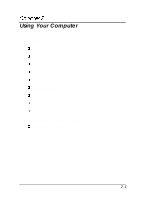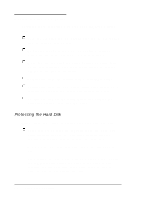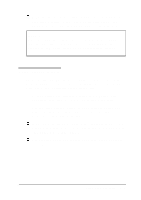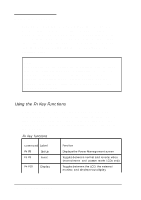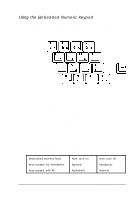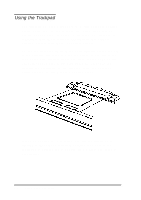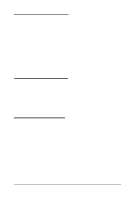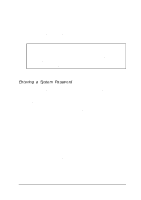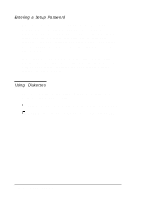Epson ActionNote 866 User Manual - Page 41
Using the Trackpad, increase the sensitivity of the trackpad using the Trackpad
 |
View all Epson ActionNote 866 manuals
Add to My Manuals
Save this manual to your list of manuals |
Page 41 highlights
Using the Trackpad The trackpad on your ActionNote is a state-of-the-art pointing device which you can use to move the cursor, select text or objects, cut and paste, or choose menu items. The trackpad is compatible with most software applications that support pointing devices with PS/2 compatible drivers. To use the trackpad, simply move your fingertip across the pad in the direction you want to move the cursor. If you get to the edge of the pad, lift your finger and place it back down on the other side. If you have to lift your finger too often, you can increase the sensitivity of the trackpad using the Trackpad utility program in the Windows Control Panel. Instead of pressing the left button, you can tap lightly on the trackpad to make menu selections or block text. This is the equivalent of clicking the left button on a mouse. Tap twice to double-click. 2-6 Using Your Computer