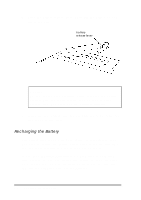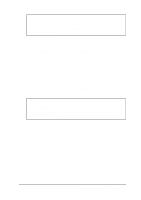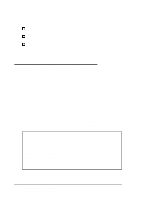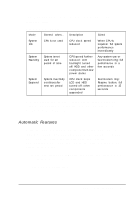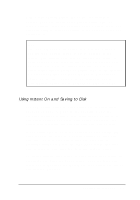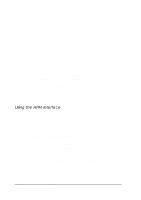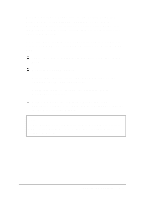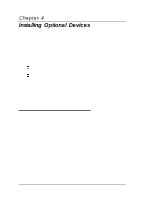Epson ActionNote 866 User Manual - Page 65
Manual Features, Enable Instant
 |
View all Epson ActionNote 866 manuals
Add to My Manuals
Save this manual to your list of manuals |
Page 65 highlights
The Power Management screen also lets you do the following: Disable any or all of the power-saving modes Set individual timeout periods for the video and hard disk drive components Set up the computer to enter Suspend mode or save your data automatically when your battery power is low Enable Instant On (See Chapter 1 for information on setting the Power Management screen options.) You can use these two function keys at the Power Management screen to automatically configure your timeout periods: F2-Selects Maximum Performance mode; maximizes system performance in all power management states, but allows some features to power down F3-Selects Maximum Battery mode; minimizes battery usage and decreases system performance in low power states. You may want to experiment to find the settings that work best for you. Manual Features If you are not using Instant On, you can press the Suspend/ Resume button at any time to enter Suspend mode and temporarily stop system activity when you do not need to use your computer for short periods of time. After you press Suspend/ Resume, it takes a moment for the computer to enter Suspend mode. Then the Suspend indicator light comes on and the screen goes dark. 3-8 Powering the Computer