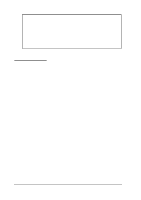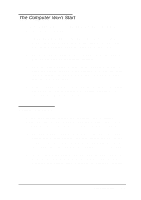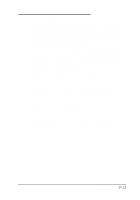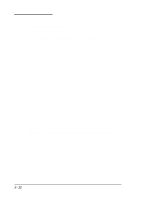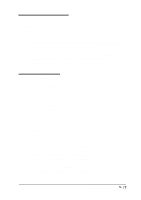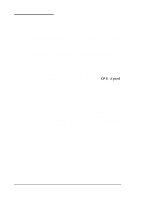Epson ActionNote 866 User Manual - Page 104
The Computer Locks Up, Ctrl C, Ctrl Break., Ctrl Alt Del, Num Lock
 |
View all Epson ActionNote 866 manuals
Add to My Manuals
Save this manual to your list of manuals |
Page 104 highlights
6. If the monitor still does not work, turn off both the computer and the monitor. Then check the electrical outlet for power. Plug a lamp into the outlet and turn it on to see if the outlet supplies power. 7. If the outlet works and an image still does not appear on your monitor when you turn on the computer, contact your Authorized EPSON Servicer or the EPSON Connection. The Computer Locks Up If the computer locks up, try the following: 1. Some operations take longer than others to perform. For example, a spreadsheet program takes a long time to recalculate a spreadsheet and many program calculations can take several minutes to complete. Wait a few minutes to see if the computer returns to normal operations. 2. The computer may be in standby or suspend mode. Press any key, or press the Suspend/ Resume button to resume activity. 3. You may be able to resume activity by cancelling the current operation. If you are executing an MS-DOS command, try pressing Ctrl C or Ctrl Break. In Windows, press Ctrl Alt Del to reset the system. 4. Try pressing the Num Lock key. If the Num Lock light does not come on, the computer is probably locked up. 5. If the computer remains locked up after you've tried the solutions listed above, reset it by pressing Ctrl Alt Del. 6. If resetting does not work, you need to turn off the computer, wait five seconds, and turn it back on. Troubleshooting 5-9