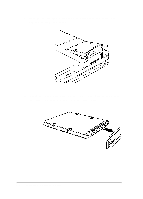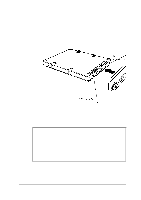Epson ActionNote 866 User Manual - Page 82
Removing the Keyboard, Installing Optional Devices 4-13
 |
View all Epson ActionNote 866 manuals
Add to My Manuals
Save this manual to your list of manuals |
Page 82 highlights
Removing the Keyboard Follow these steps to remove the keyboard : 1. Turn off the computer, remove the battery, and disconnect the AC adapter. 2. Disconnect any peripheral devices 3. Remove the plastic caps on both sides of the case below the screen. Use a small screwdriver to release each cap and then slide it off, as shown. Installing Optional Devices 4-13

Removing the Keyboard
Follow these steps to remove the keyboard :
1.
Turn off the computer, remove the battery, and disconnect
the AC adapter.
2.
Disconnect any peripheral devices
3.
Remove the plastic caps on both sides of the case below the
screen. Use a small screwdriver to release each cap and
then slide it off, as shown.
Installing Optional Devices 4-13