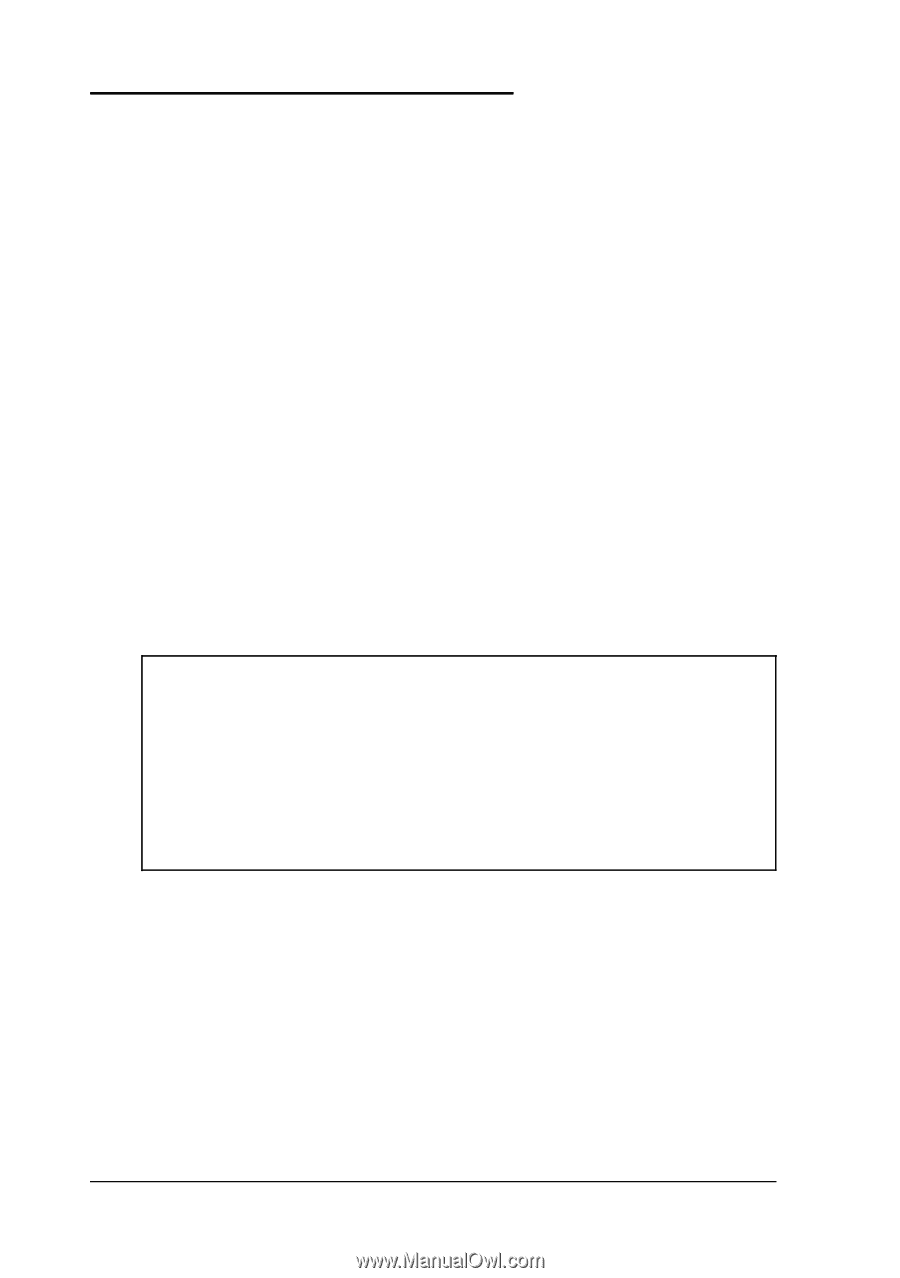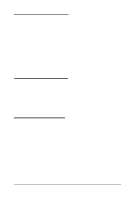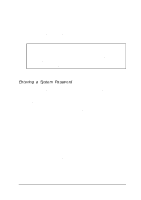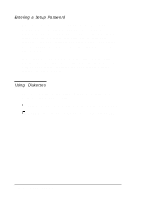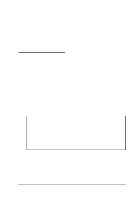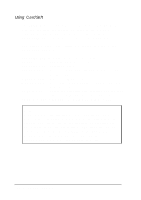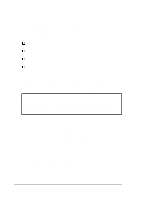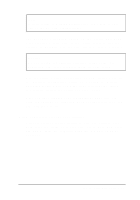Epson ActionNote 866 User Manual - Page 47
Using Video Drivers and Utilities, Fn F10.
 |
View all Epson ActionNote 866 manuals
Add to My Manuals
Save this manual to your list of manuals |
Page 47 highlights
Using Video Drivers and Utilities Your system includes high-resolution video display drivers for Windows installed on your hard disk drive. You can use these drivers to display in resolutions up to 1024 x 768 in 16 colors on an external monitor. To select these drivers, you can use the Windows Setup utility or the ChipsCPL utility in the Windows Control Panel. ChipsCPL allows you to select the resolution (screen size), color, and font size for your display. To run the utility, select its icon in the Windows Control Panel. You can also use ChipsCPL to switch your display between the LCD screen and an external monitor, select a cursor size, and enable backlight and display timeout periods. If you select a higher resolution for your LCD screen, your display will be larger than the screen itself. You will have to scroll up and down and from side to side to see the entire display. Note Your ActionNote is configured to display in standard VGA resolution on your LCD or an external monitor. You can toggle between displaying on the LCD, the CRT, or on both screens simultaneously by pressing Fn F10. You can also set the default video mode by using the Setup program; see Chapter 1 for more information. To check on the availability of drivers for non-Windows applications, call the EPSON Connection or access the Epson America Forum on CompuServe. 2-12 Using Your Computer