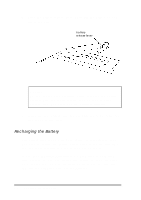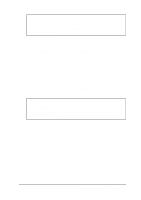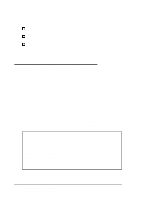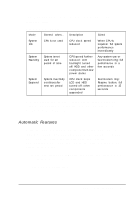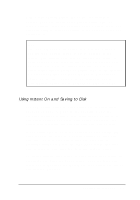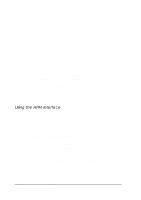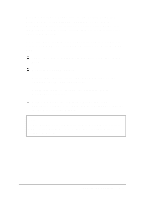Epson ActionNote 866 User Manual - Page 64
Automatic Features, Power-saving operations, Powering the Computer
 |
View all Epson ActionNote 866 manuals
Add to My Manuals
Save this manual to your list of manuals |
Page 64 highlights
The three power-saving modes are summarized in the following table: Power-saving operations Mode Entered when... Description Exited System Idle CPU is not used CPU clock speed reduced When CPU is required: full system performance immediately System Standby System is not used for set period of time CPU speed further reduced: LCD backlight turned off: HDD and other components in low power states Any system use or fax/modem ring: full performance in a few seconds System Suspend System inactivity continues for next set period CPU clock stops: LCD and HDD turned off: other components suspended Fax/modem ring: Resume button: full performance in 15 seconds You can enable any or all of these power-saving modes by using a combination of automatic and manual features, as described in the next section. Automatic Features Using the Power Management screen in Setup, you can set individual system inactivity time periods, at the end of which your computer will automatically enter the selected power-saving mode. You can access the Power Management screen in two ways: When you start your computer, run Setup and press P g D n to display the screen. Press Fn F8 at any time. Powering the Computer 3-7