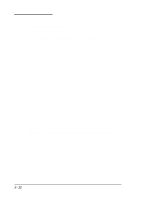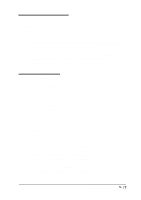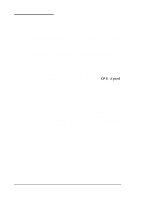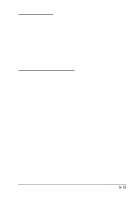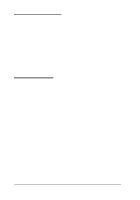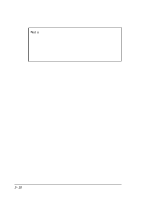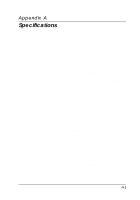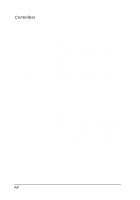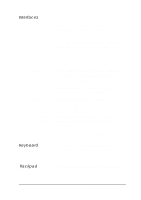Epson ActionNote 866 User Manual - Page 112
Device=c:\dos\emm386.exe Ram X=d000-dfff
 |
View all Epson ActionNote 866 manuals
Add to My Manuals
Save this manual to your list of manuals |
Page 112 highlights
3. If you inserted a RAM or hard disk card, did you format it? Like a diskette, a new PC RAM or hard disk card may need to be formatted (initialized) before you can use it. See the documentation that came with the card for instructions. 4. Is your PC card compatible with the ActionNote? The PC card slots on your computer support PCMCIA version 2.1 or earlier and accept up to two Type I or II cards, or one Type III card. If you aren't sure your card is compatible, call the EPSON Connection or your Authorized EPSON Servicer to ask about tested cards. 5. Did you run the MS-DOS MEMMAKER utility or load a memory manager (such as MS-DOS EMM386.EXE)? If so, you must ensure that these programs do not interfere with the memory addresses and other settings used by your PCMCIA drivers by editing your CONFIG.SYS file. Your system comes with EMM386.EXE loaded from the CONFIG.SYS file. This memory manager already excludes the PCMCIA driver memory range D000h to DFFFh. If you ran a non-MS-DOS memory manager program, see your memory manager documentation for instructions on excluding the address range D000h-DFFFh. If you ran the MS-DOS MEMMAKER program, it may have modified the command line for EMM386.EXE in the CONFIG.SYS file so that it no longer excludes the memory range D000h to DFFFh. To edit the EMM386.EXE command line, use the Windows Sysedit utility in the Applications group. Then change the EMM386.EXE command line to read as follows: DEVICE=C:\DOS\EMM386.EXE RAM X=D000-DFFF You should also use Sysedit to make sure the SMARTDRV.EXE command line in your AUTOEXEC.BAT file contains the /X switch. Troubleshooting 5 - 1 7