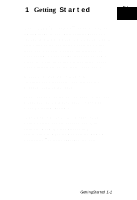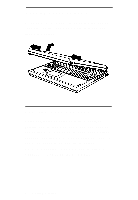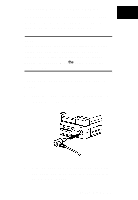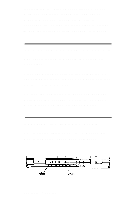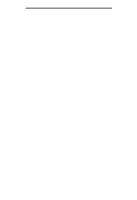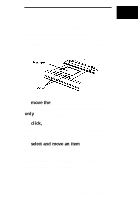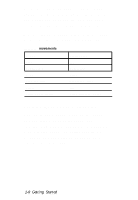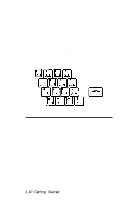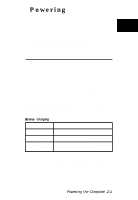Epson ActionNote 910C User Manual - Page 15
Adjusting the Screen Controls, screen, or to the left to darken it. On active
 |
View all Epson ActionNote 910C manuals
Add to My Manuals
Save this manual to your list of manuals |
Page 15 highlights
Adjusting the Screen Controls The screen contrast and brightness controls are located at the bottom of the screen. Slide the contrast control to the right to increase the contrast, or to the left to decrease it. On dual scan screens only, slide the brightness control to the right to lighten the screen, or to the left to darken it. On active matrix screens, it isn't necessary to adjust the contrast. Unless you need a bright screen, you can extend battery life and save energy by making it dimmer. 1-6 Getting Started

Adjusting the Screen Controls
The screen contrast and brightness controls
are located at the bottom of the screen.
Slide the contrast control to the right to
increase the contrast, or to the left to decrease
it. On dual scan screens only, slide the
brightness control to the right to lighten the
screen, or to the left to darken it. On active
matrix screens, it isn’t necessary to adjust the
contrast.
Unless you need a bright screen, you can
extend battery life and save energy by
making it dimmer.
1-6 Getting Started