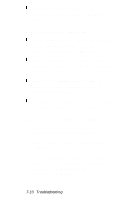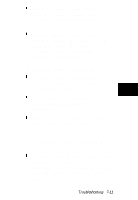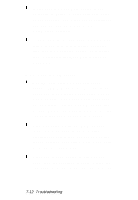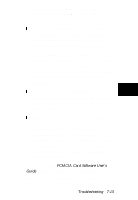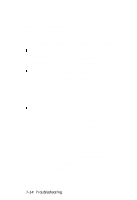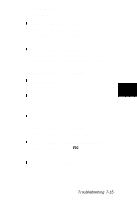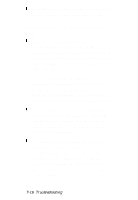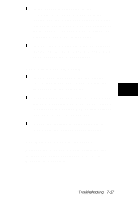Epson ActionNote 910C User Manual - Page 81
An External Monitor is Blank, LCD mode. Press
 |
View all Epson ActionNote 910C manuals
Add to My Manuals
Save this manual to your list of manuals |
Page 81 highlights
CD\SYNTOUCH INSTALL The touchpad is sensitive to moisture. Clean the ActionPoint (see "Cleaning your ActionNote" in Chapter 4); then wash and dry your hands. If you still have trouble with the ActionPoint, contact your Authorized EPSON Servicer or the EPSON Connection. An External Monitor Is Blank Adjust the brightness and contrast of the monitor screen. Check that the monitor's power cable is securely connected to the monitor and to an electrical outlet. Make sure the monitor is set for the correct input and can support the video mode you have selected. See your monitor manual for more information. You may have switched your display to LCD mode. Press Fn F10 until you see the display on your external monitor. If the monitor still does not work, turn off both the computer and the monitor. Then check the electrical outlet for power. Troubleshooting 7-15