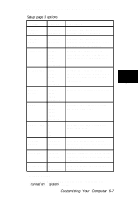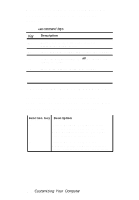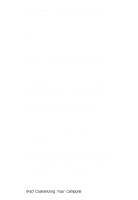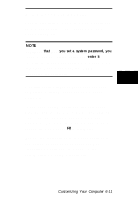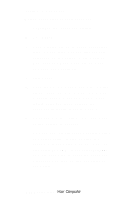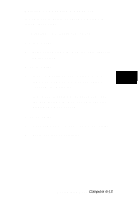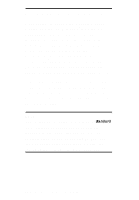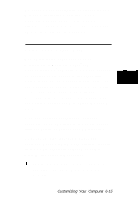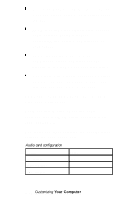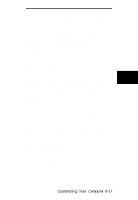Epson ActionNote 910C User Manual - Page 60
Setting a Password, and select
 |
View all Epson ActionNote 910C manuals
Add to My Manuals
Save this manual to your list of manuals |
Page 60 highlights
Setting a Password Follow these steps to set a password 1. Highlight the Password option. 2. Press Enter. 3. Type a password up to seven characters long. As you type, you see only symbols displayed on the screen. Note whether Num Lock and Caps Lock are on when you type your password. 4. Press Enter. 5. Type the password again and press Enter. (If you enter an incorrect password, you must start the process over again. Keep trying until you have entered the password correctly twice in a row.) 6. Press any key to continue. The Password option setting is enabled 7. You can now highlight the Security option and select SETUP, which applies the password to the Setup program. You can also select SYSTEM. If you select SYSTEM, you are prompted to enter the password whenever you turn on the computer or run Setup. 6-12 Customizing Your Computer