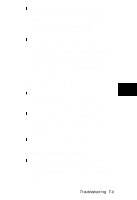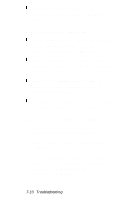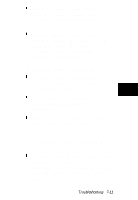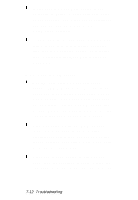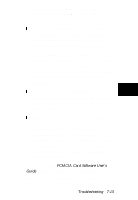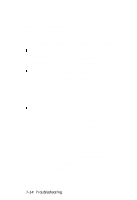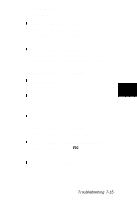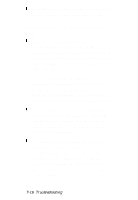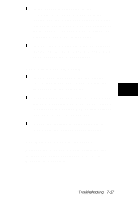Epson ActionNote 910C User Manual - Page 80
The ActionPoint Isn’t Working Correctly
 |
View all Epson ActionNote 910C manuals
Add to My Manuals
Save this manual to your list of manuals |
Page 80 highlights
drivers supplied with your computer. If none of these solutions solve your problem, contact the card manufacturer or call your Authorized EPSON Servicer or the EPSON Connection for assistance. The ActionPoint Isn't Working Correctly Make sure the touchpad has not been disabled in Setup. See "Changing the Settings" in Chapter 6 for instructions. If you use an external pointing device connected to the mouse port, the touchpad is automatically disabled. If you want to use the touchpad, turn the computer off and then on, and touch the ActionPoint first. Make sure the touchpad drivers are loaded and the ActionPoint is configured the way you want. See "Customizing Your ActionPoint" in Chapter 6 for more information. If you install another pointing device and then want to return to the ActionPoint, you need to reinstall the ActionPoint drivers. Type the following commands at the MS-DOS prompt and then follow the instructions on the screen: 7-14 Troubleshooting