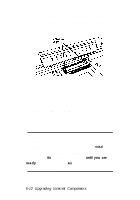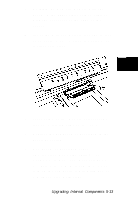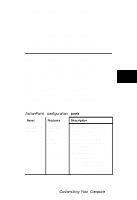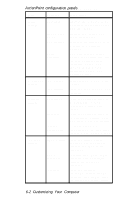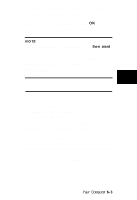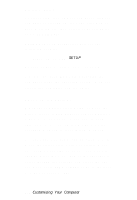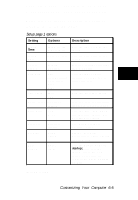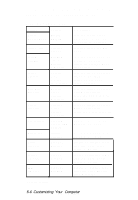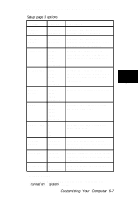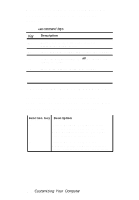Epson ActionNote 910C User Manual - Page 52
Starting Setup, Changing the Settings, move the cursor from option to option. Once
 |
View all Epson ActionNote 910C manuals
Add to My Manuals
Save this manual to your list of manuals |
Page 52 highlights
Starting Setup To start Setup, turn on your computer. (If your computer is already on, save any files you've been working on, then restart your computer using Ctrl Alt Del.) During power-on diagnostics you see the following prompt: Press F8 to run SETUP As soon as you see this message, press F8. If you do not press F8 within 5 seconds, the computer loads the operating system. You can restart the computer and try again. Changing the Settings When the computer starts Setup, you see the Page 1 screen, which displays your computer's memory configuration in addition to other settings you can change. Base memory plus extended memory is total system memory. Use the right, left, down, and up arrow keys to move the cursor from option to option. Once you have highlighted an option you want to change, press the + or - key or the spacebar to scroll through the settings and select the one you want. Press PgDn or PgUp to go to the next or previous Setup screen. 6-4 Customizing Your Computer