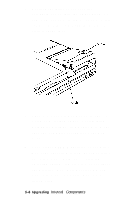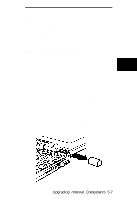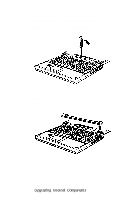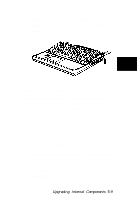Epson ActionNote 910C User Manual - Page 39
Replacing a Hard Disk Drive, Make sure the connector does not cover
 |
View all Epson ActionNote 910C manuals
Add to My Manuals
Save this manual to your list of manuals |
Page 39 highlights
Replacing a Hard Disk Drive Follow these steps to replace a hard disk drive. If your new drive already has the connector card attached, start with step 3. 1. If necessary, attach the connector card. Align the holes in the card with the group of 44 pins on the right side of the drive connector. Make sure the connector does not cover the group of four pins on the left side of the drive connector. 2. When the holes and pins are properly aligned, carefully push the card straight onto the pins, pressing firmly on the card until it is in place. 5-4 Upgrading Internal Components

Replacing a Hard Disk Drive
Follow these steps to replace a hard disk drive.
If your new drive already has the connector
card attached, start with step 3.
1.
If necessary, attach the connector card.
Align the holes in the card with the group
of 44 pins on the right side of the drive
connector.
Make sure the connector does not cover
the group of four pins on the left side of
the drive connector.
2.
When the holes and pins are properly
aligned, carefully push the card straight
onto the pins, pressing firmly on the card
until it is in place.
5-4
Upgrading Internal Components