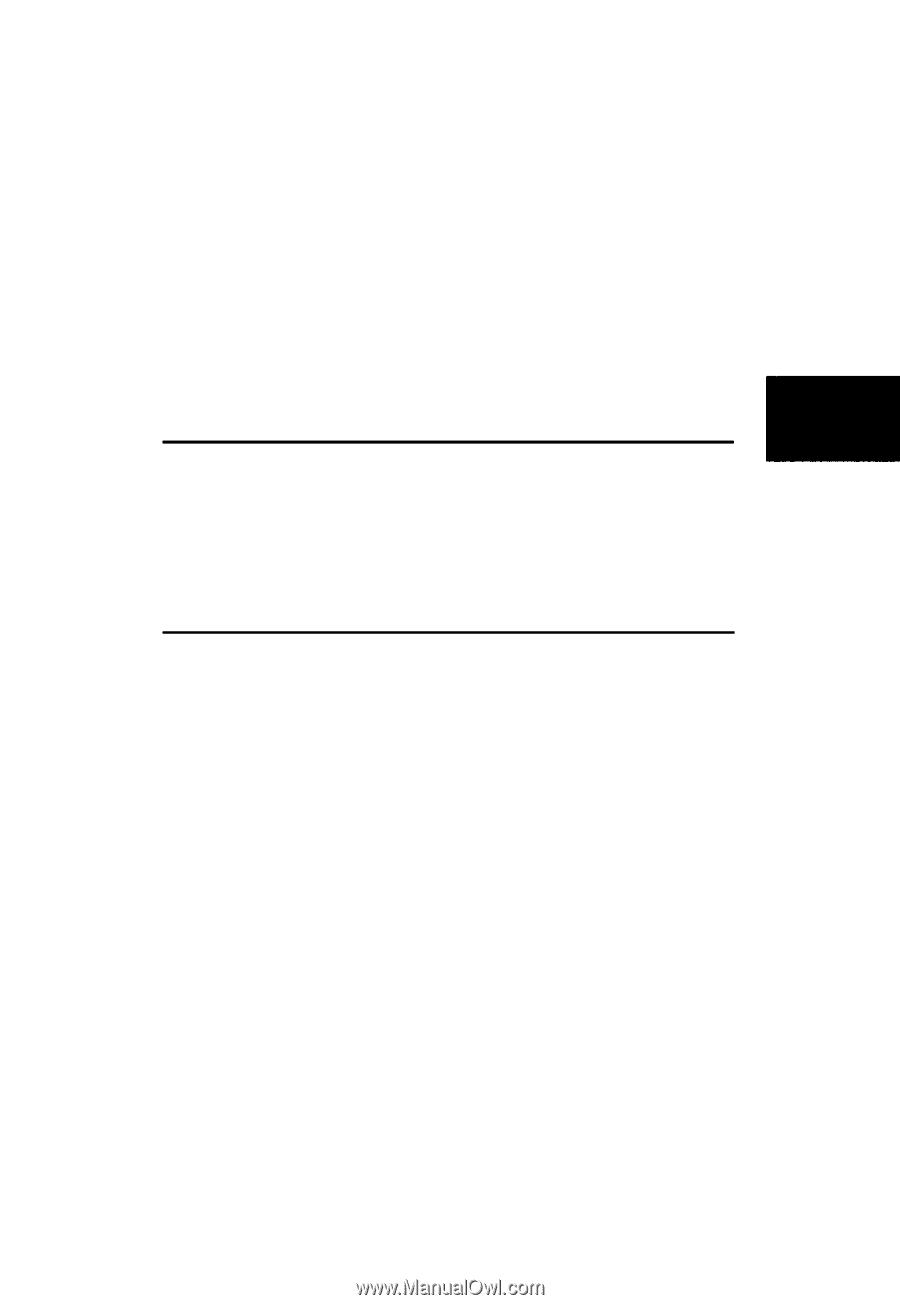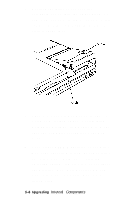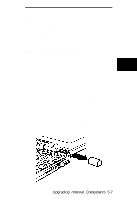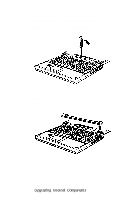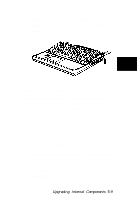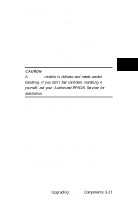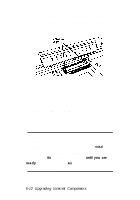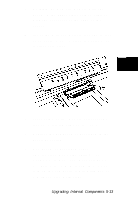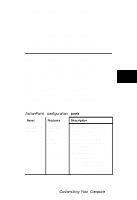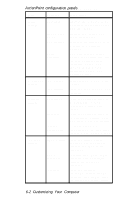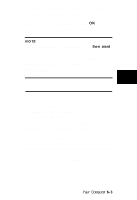Epson ActionNote 910C User Manual - Page 46
Upgrading Your Memory, Removing a Memory Module
 |
View all Epson ActionNote 910C manuals
Add to My Manuals
Save this manual to your list of manuals |
Page 46 highlights
Upgrading Your Memory Your ActionNote has 8MB of memory on the system board, and a socket in which you can install a 4, 8, or 16MB snap-in memory module. If you are using Instant On or Save to Disk, you will need to rerun the PHDISK utility after you have changed the amount of memory. See Chapter 6 for more information. CAUTION A memory module is delicate and needs careful handling. If you don't fee/ confident installing it yourself, ask your Authorized EPSON Servicer for assistance. Removing a Memory Module Your computer may have a memory module installed. If you want to replace it with a higher-capacity module, follow the steps below to remove the original memory module. If it doesn't have a module installed, see the next section, "Installing a Memory Module," to install one. 1. Remove the keyboard as described in the previous section. Upgrading Internal Components 5-11