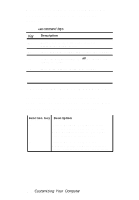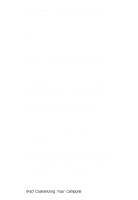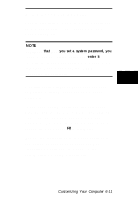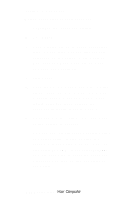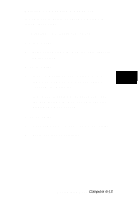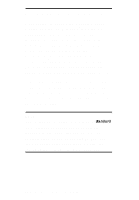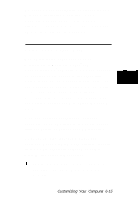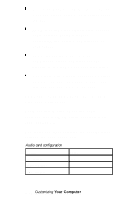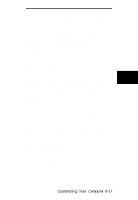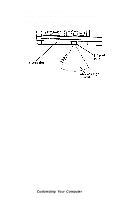Epson ActionNote 910C User Manual - Page 61
Deleting or Changing a Password, If you are changing your password, type
 |
View all Epson ActionNote 910C manuals
Add to My Manuals
Save this manual to your list of manuals |
Page 61 highlights
Deleting or Changing a Password If you want to delete or change a password, follow these steps: 1. Highlight the Password option. 2. Press Enter. 3. Type your password. You see only squares on the screen. 4. Press Enter. 5. If you are deleting your password, press the I key. The Password option setting is changed to Disabled. If you are changing your password, type the new password. You see only squares displayed on the screen. 6. Press Enter. 7. Type the password again and press Enter. 8. Press any key to continue. Customizing Your Computer 6-13

Deleting or Changing a Password
If you want to delete or change a password,
follow these steps:
1. Highlight the Password option.
2.
Press
Enter.
3.
Type your password. You see only squares
on the screen.
4.
Press
Enter.
5.
If you are deleting your password, press
the I key. The Password option setting is
changed to
Disabled.
If you are changing your password, type
the new password. You see only squares
displayed on the screen.
6.
Press
Enter.
7.
Type the password again and press
Enter.
8.
Press any key to continue.
Customizing Your
Computer 6-13