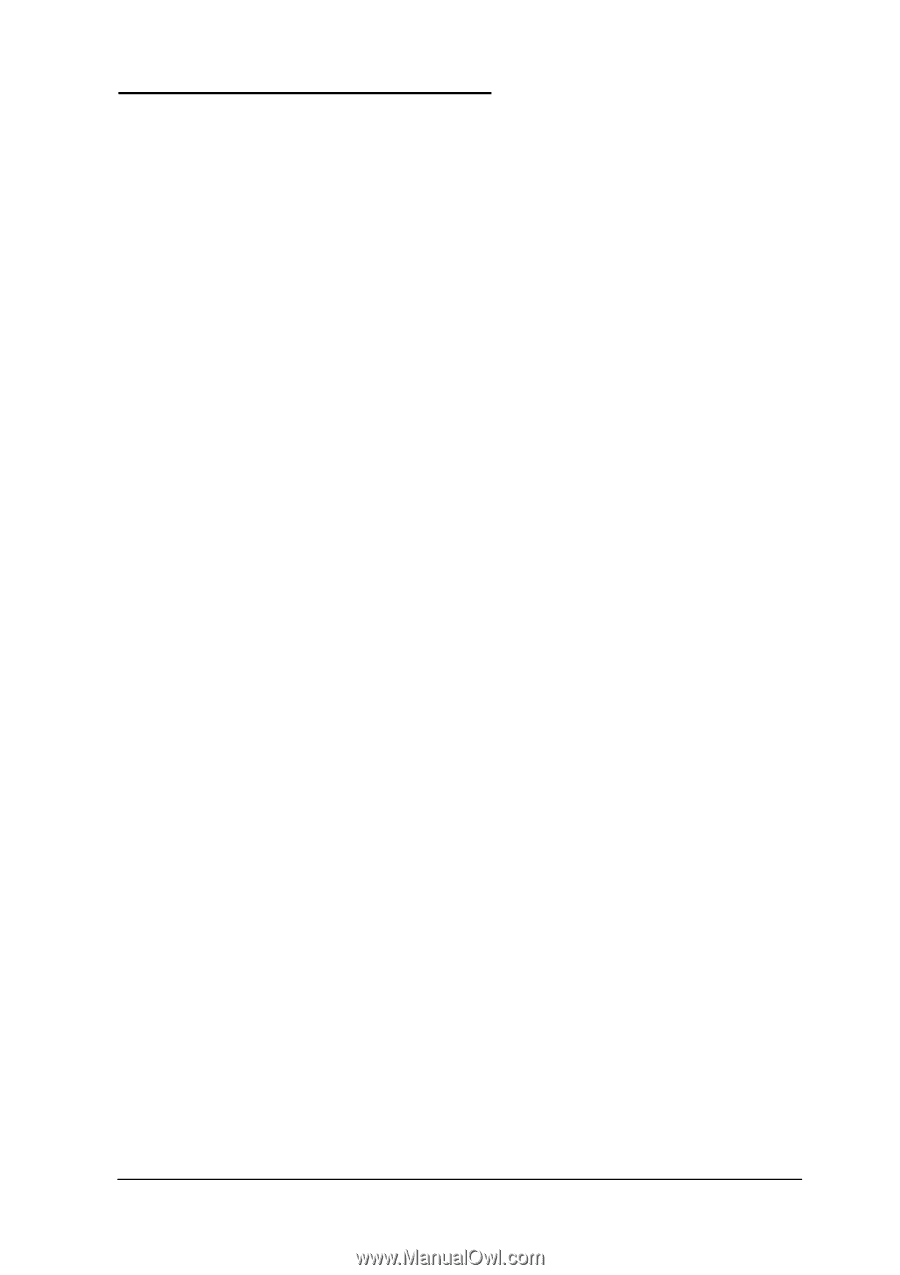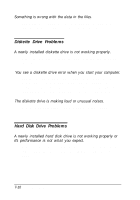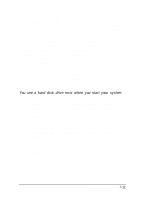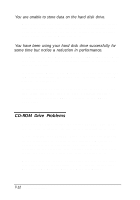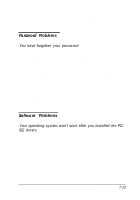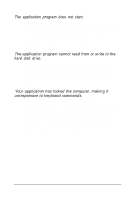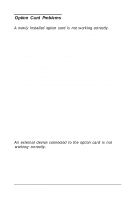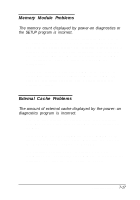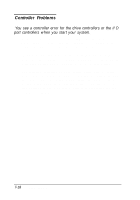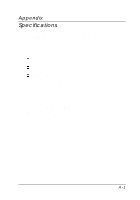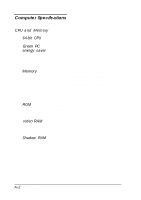Epson ActionTower 8100 User Manual - Page 152
Printer or Scanner Problems, The printer or scanner does not work at all.
 |
View all Epson ActionTower 8100 manuals
Add to My Manuals
Save this manual to your list of manuals |
Page 152 highlights
Printer or Scanner Problems The printer or scanner does not work at all. Check that the printer or scanner has power and is properly connected to the computer. Also make sure your printer has paper in it. If you are using more than one serial port, check the primary and secondary port settings (COM1 and COM2) in your application program and in the SETUP program. See "Configuring integrated peripherals" in Chapter 2 for information about serial port settings in SETUP. If you connected a scanner to the parallel port, make sure the port is set for bidirectional operation (ECP mode). See "Configuring integrated peripherals" in Chapter 2 for more information. If you use ECP mode, check your parallel device software documentation for the correct DMA channel (DRQ) setting; then set jumpers JP8 and JP9 to match the setting, if necessary; see "Changing the Jumper Settings" in Chapter 4 for more information. The printer prints garbled information. Check the printer manual for the printer's correct DIP switch or control panel settings. Also, make sure you have the proper drivers installed for your printer and make sure you've selected the correct printer within your software application. Troubleshooting 7-15