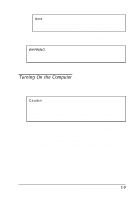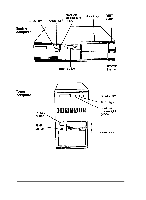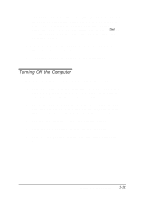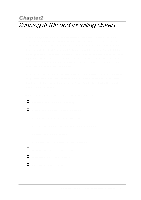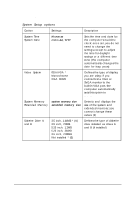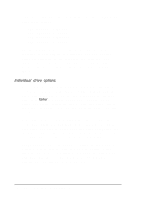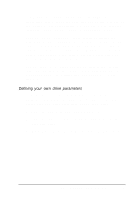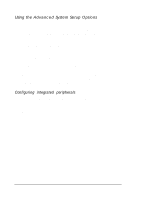Epson ActionTower 8100 User Manual - Page 32
Using the System Setup Option, Running SETUP and lnstalling Drivers
 |
View all Epson ActionTower 8100 manuals
Add to My Manuals
Save this manual to your list of manuals |
Page 32 highlights
The table below lists some of the keys you can use to perform SETUP operations. SETUP function keys Press To Home or End F1 or Alt H PgUp or PgDn or + F5 F6 F10 Enter Esc Move the cursor to the next or previous modifiable option Move the cursor to the top or bottom of the menu or screen Display a help screen for the option currently selected Select the previous value Select the next value Supply the previously saved values in the CMOS for the SETUP options on the current screen Supply the factory default values for the SETUP options on the current screen Ignore any changes you have made on the current screen and exit the screen: at the Main Menu, save the configuration and exit Select the current option or value Return to the previous screen: at the Main Menu, exit without saving While you are in SETUP, the bottom of the screen lists the keys you can press to perform specific functions. Using the System Setup Option When you select the System Setup option, you see the System Setup screen. From this screen, you can set the system time and date, define your video display type, check system memory, define the diskette drives, and control keyboard testing during system startup. Running SETUP and lnstalling Drivers 2-3