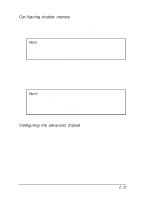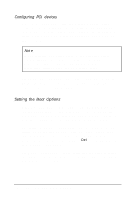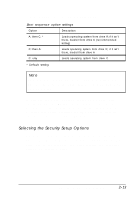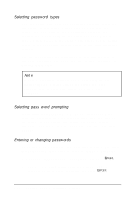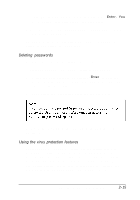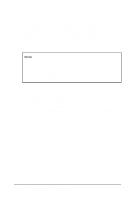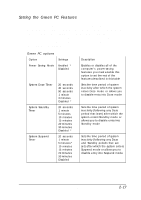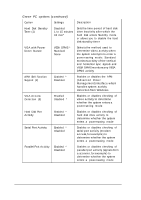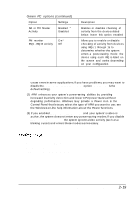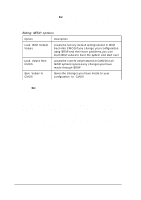Epson ActionTower 8100 User Manual - Page 44
Deleting passwords, Using the virus protection features, Supervisor Password, Enabled.
 |
View all Epson ActionTower 8100 manuals
Add to My Manuals
Save this manual to your list of manuals |
Page 44 highlights
3. Type the same password a second time and press Enter. You see a message that your change has been saved. 4. Press the spacebar. The Supervisor Password option now displays Enabled. To set a User password, select the Set User Password option as you follow the steps above. Deleting passwords To delete your passwords, follow these steps: 1. Set the Password on boot option to Disabled. 2. Delete the User password by pressing Enter for both the password field and the confirmation field. Don't type any characters in these fields. 3. Then delete the Supervisor password the same way. If you forget your password, see "Password Problems" in Chapter 7. Using the virus protection features The Diskette access option lets you restrict access to your diskette drives based on the password levels you have defined. This prevents unauthorized users from accessing the drives and possibly introducing a virus to your system. You can restrict diskette access only if passwords are enabled and you have enabled the Password on boot option. Running SETUP and Installing Drivers 2 - 1 5