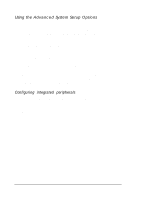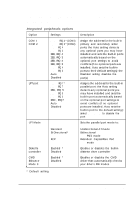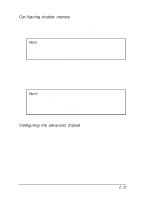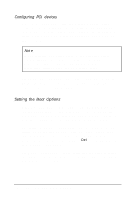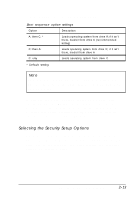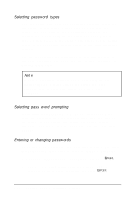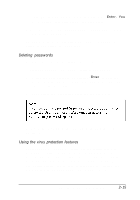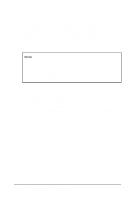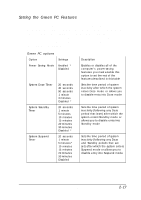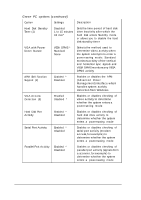Epson ActionTower 8100 User Manual - Page 42
Selecting the Security Setup Options, When you select Security Setup from the Main Menu
 |
View all Epson ActionTower 8100 manuals
Add to My Manuals
Save this manual to your list of manuals |
Page 42 highlights
The table below describes the available options Boot sequence option settings Option A: then C: * C: then A: C: only Description Loads operating system from drive A; if it isn't there, loads it from drive C (recommended setting) Loads operating system from drive C; if it isn't there, loads it from drive A Loads operating system from drive C * Default setting Note If you set Boot sequence to C: only, you will not be able to start your system when there is a problem with your hard disk drive. If you set the Boot sequence option to C: only, you should disable the Floppy check option so the system doesn't access the diskette drive during the startup procedure. Disabling this option decreases the time needed to start the system; the default setting is Enabled. Selecting the Security Setup Options When you select Security Setup from the Main Menu, you see the Security Setup screen, which contains options that allow you to set passwords and other security and anti-virus options, as described below. Running SETUP and Installing Drivers 2 - 1 3