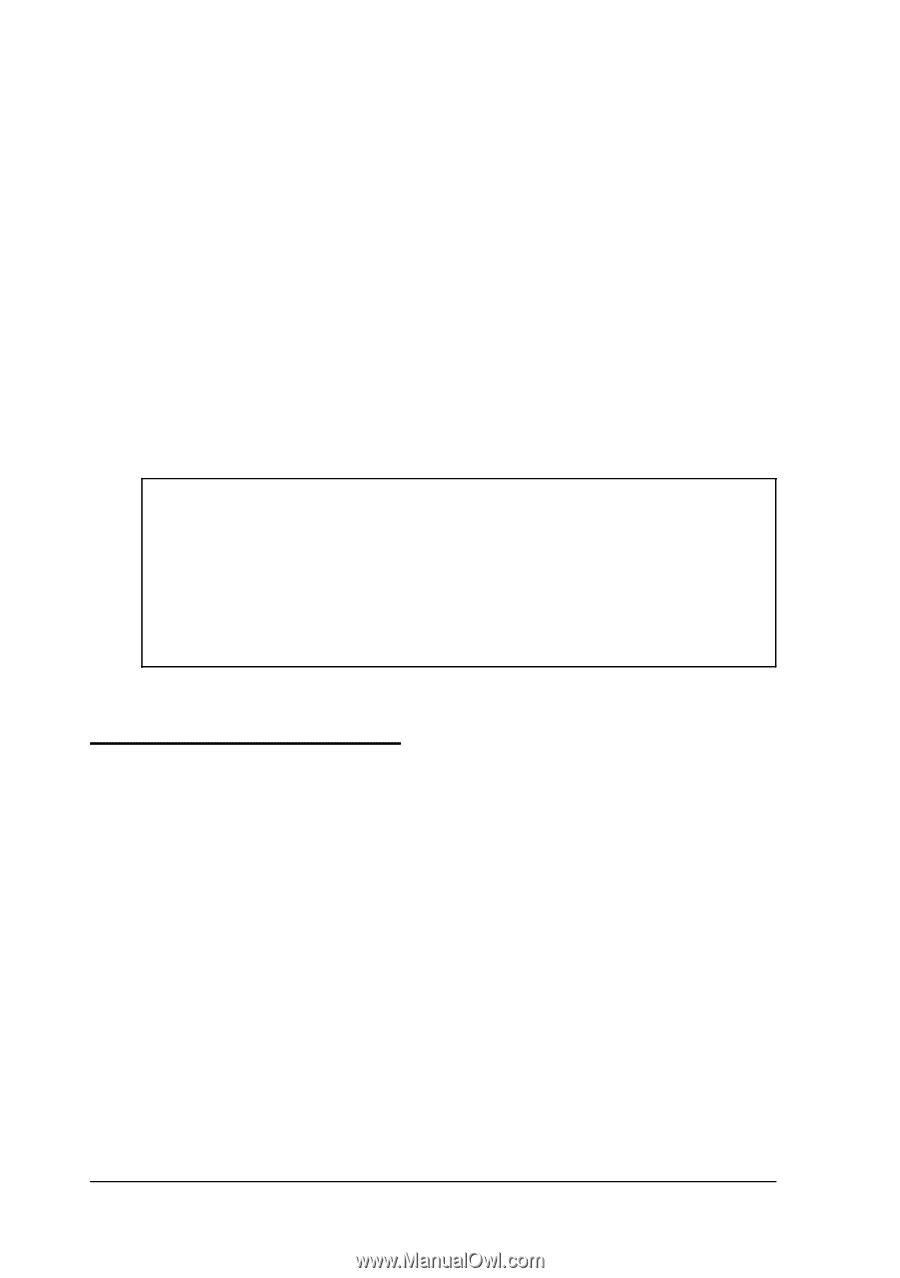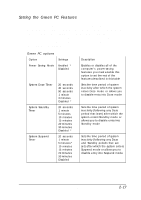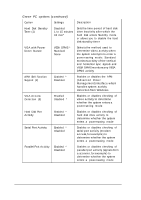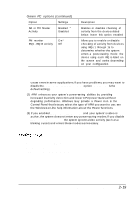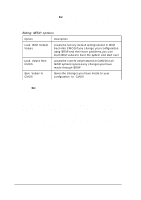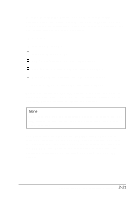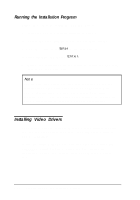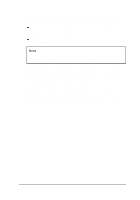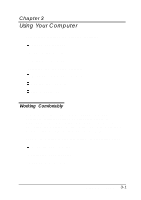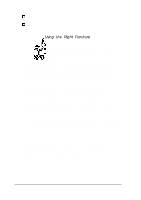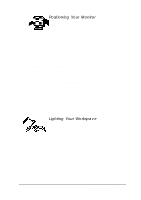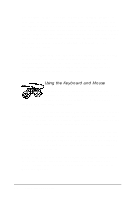Epson ActionTower 8100 User Manual - Page 51
Running the lnstallation Program, Installing Video Drivers
 |
View all Epson ActionTower 8100 manuals
Add to My Manuals
Save this manual to your list of manuals |
Page 51 highlights
Running the lnstallation Program Follow these steps to install the PCI IDE drivers: 1. Insert the PCI IDE Drivers diskette in drive A. 2. Access the DOS prompt, if you are not there already 3 . T y p e A : and press Enter to log onto drive A. 4. Type INSTALL and press E n t e r . 5. Follow the instructions on the screen to install the PCI IDE drivers on your hard disk. Note Not all hard disk drives can take full advantage of the IDE interface;your hard disk drive must be compatible with ATA-2 specifications. To find out whether your drive supports ATA-2, see the drive documentation or contact the drive manufacturer to request a product specification. Installing Video Drivers Your system already includes Windows video drivers that let you get the best performance from your computer's built-in SVGA controller. If you are using Windows 3.1, you also have the Galileo and S3REFRSH utility programs, which let you control the resolutions, colors, and refresh rates your Windows driver uses. 2-22 Running SETUP and Installing Drivers