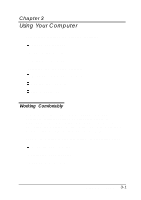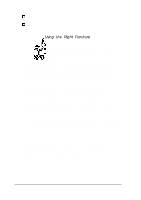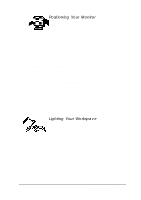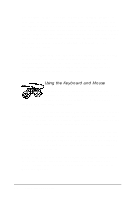Epson ActionTower 8100 User Manual - Page 58
Using Energy Wisely, Using Your Green PC Features
 |
View all Epson ActionTower 8100 manuals
Add to My Manuals
Save this manual to your list of manuals |
Page 58 highlights
Using Energy Wisely By purchasing this low-power, Energy Star compliant computer, you join a growing number of users concerned about conserving energy. Here are a few additional tips you can use to be even more energy-wise: If your printer and monitor are not Energy Star compliant, turn them off when you're not using them. Use the print preview option on your software before you print something. You'll be able to catch formatting errors before you commit them to paper. If you have an electronic mail system available to you, send E-mail rather than memos. Not only is this faster, but you'll save paper and storage space too. Use recycled paper whenever you can and, if possible, reuse or recycle used paper instead ofthrowing it away Using Your Green PC Features Your computer places the CPU, the hard disk drive, an Energy Star compliant monitor, or all of these components into Suspend mode when the keyboard or mouse has been inactive for 5 minutes. Using the SETUP program, you can customize this timer and set up additional energy saving features. (See "Setting the Green PC Features" in Chapter 2 for instructions on setting these features.) Three power-saving modes are available: Doze, Standby, and Suspend. Each mode provides progressively increased power conservation and affects progressively more components in your system. The power-saving operations performed by your computer in each of these modes are summarized in the table below. 3-6 Using Your Computer