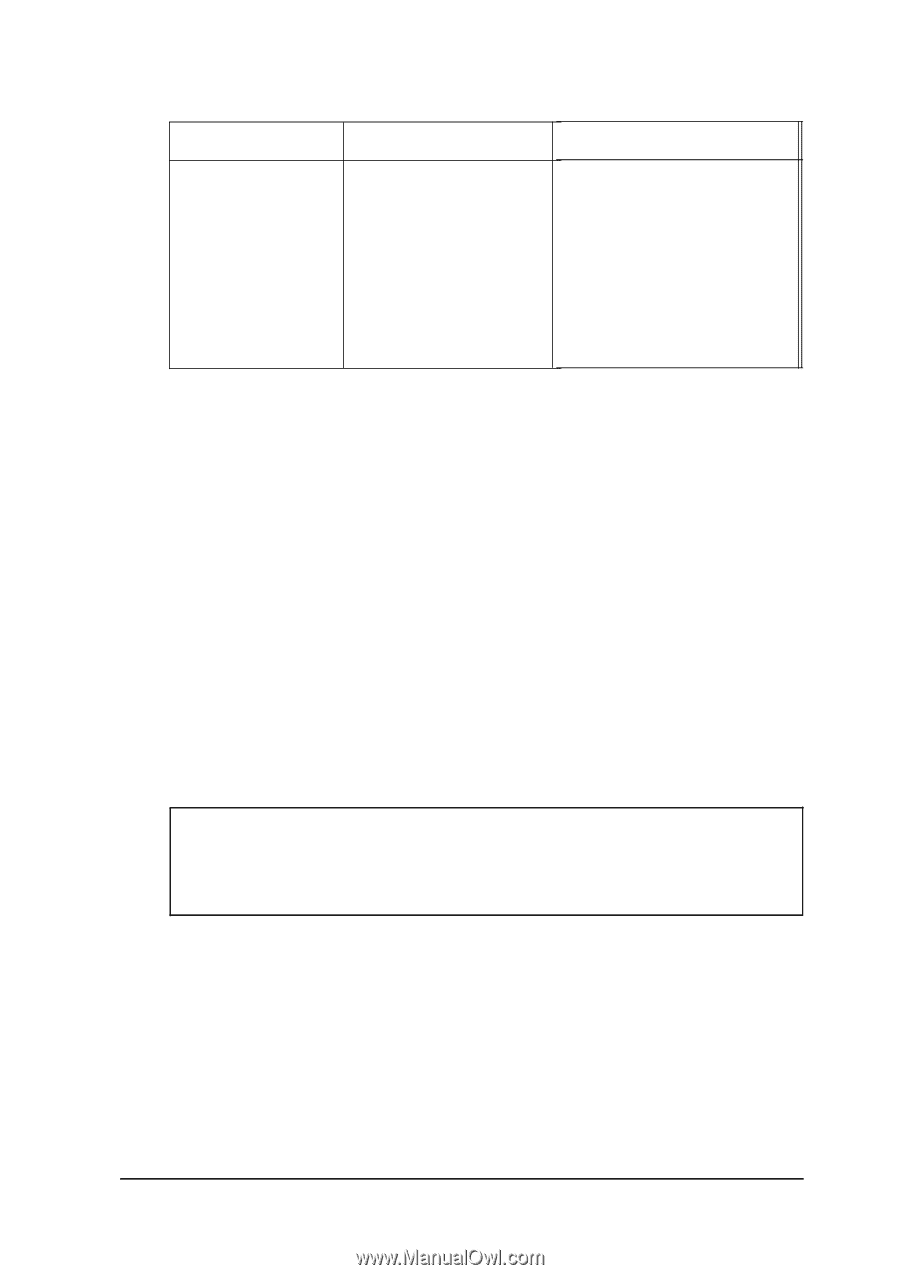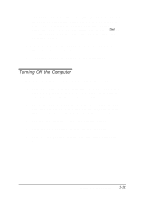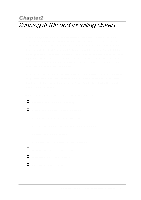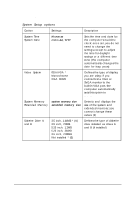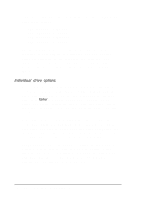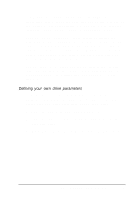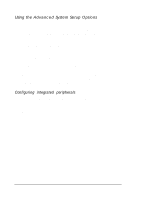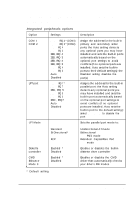Epson ActionTower 8100 User Manual - Page 34
Using the Fixed Disk Setup Option, memory
 |
View all Epson ActionTower 8100 manuals
Add to My Manuals
Save this manual to your list of manuals |
Page 34 highlights
System Setup options (continued) Option Settings Keyboard Installed * Not Installed Description Enables or disables testing of the keyboard during power-on diagnostics: select Not Installed if you plan to use your system without a keyboard (as a network server, for instance) so you do not receive keyboard errors * Default setting (1) If you installed a video adapter card, make sure you disable the on-board SVGA controller by setting jumper JP2 to position 2-3; see "Changing the Jumper Settings" in Chapter 4 for instructions. (2) If the System memory and Extended memory values are not correct, check that the SlMMs are installed correctly, as described in "Installing Memory Modules (SIMMs)" in Chapter 4. Using the Fixed Disk Setup Option The Fixed Disk Setup option defines the types of hard disk drives connected to the primary and secondary IDE interfaces in your system. When you select this option, you see the Fixed Disk Setup screen. Note These options do not configure other IDE devices, such as CD-ROM drives, connected to the secondary IDE interface. fixed Disk Setup screen options Make sure the Large Disk Access Mode option is set to DOS (the default setting). Set this option to Other if you are using UNIX® or an operating system other than MS-DOS@ or Windows. Running SETUP and lnstalling Drivers 2-5