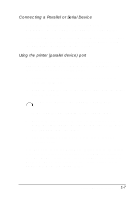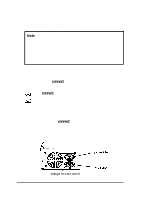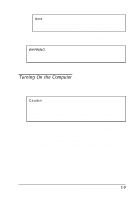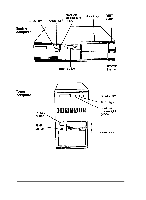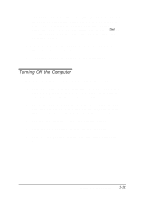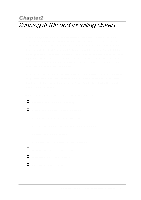Epson ActionTower 8100 User Manual - Page 25
Connecting a Parallel or Serial Device, LPT Mode
 |
View all Epson ActionTower 8100 manuals
Add to My Manuals
Save this manual to your list of manuals |
Page 25 highlights
Connecting a Parallel or Serial Device Refer to the illustration under "Connecting System Components" as you connect your parallel or serial device. Your computer has one multi-mode parallel port and two serial ports. To connect a printer or other peripheral device, follow the appropriate instructions in this section. Using the printer [parallel device) port You can connect any parallel device into the computer's parallel port, but the most common device is a printer. Follow these steps to connect a parallel device: 1. Position the parallel device and the computer so that the backs are facing you. 2. Align the connector end of the parallel cable with the printer port and plug it in. This icon identifies the computer's printer port. If the connector has retaining screws, tighten them. 3. Connect the other end of the cable to the parallel device. To secure the cable, squeeze the clips at each side of the device port and push them into place. 4. Plug the parallel device's power cord into a grounded electrical outlet. You may need to set the multi-mode parallel port to the correct mode for the device you connected by changing the setting of the LPT Mode option in the SETUP program, as described in Chapter 2. Check your parallel device documentation for the parallel port mode you should select. Setting Up Your System 1-7