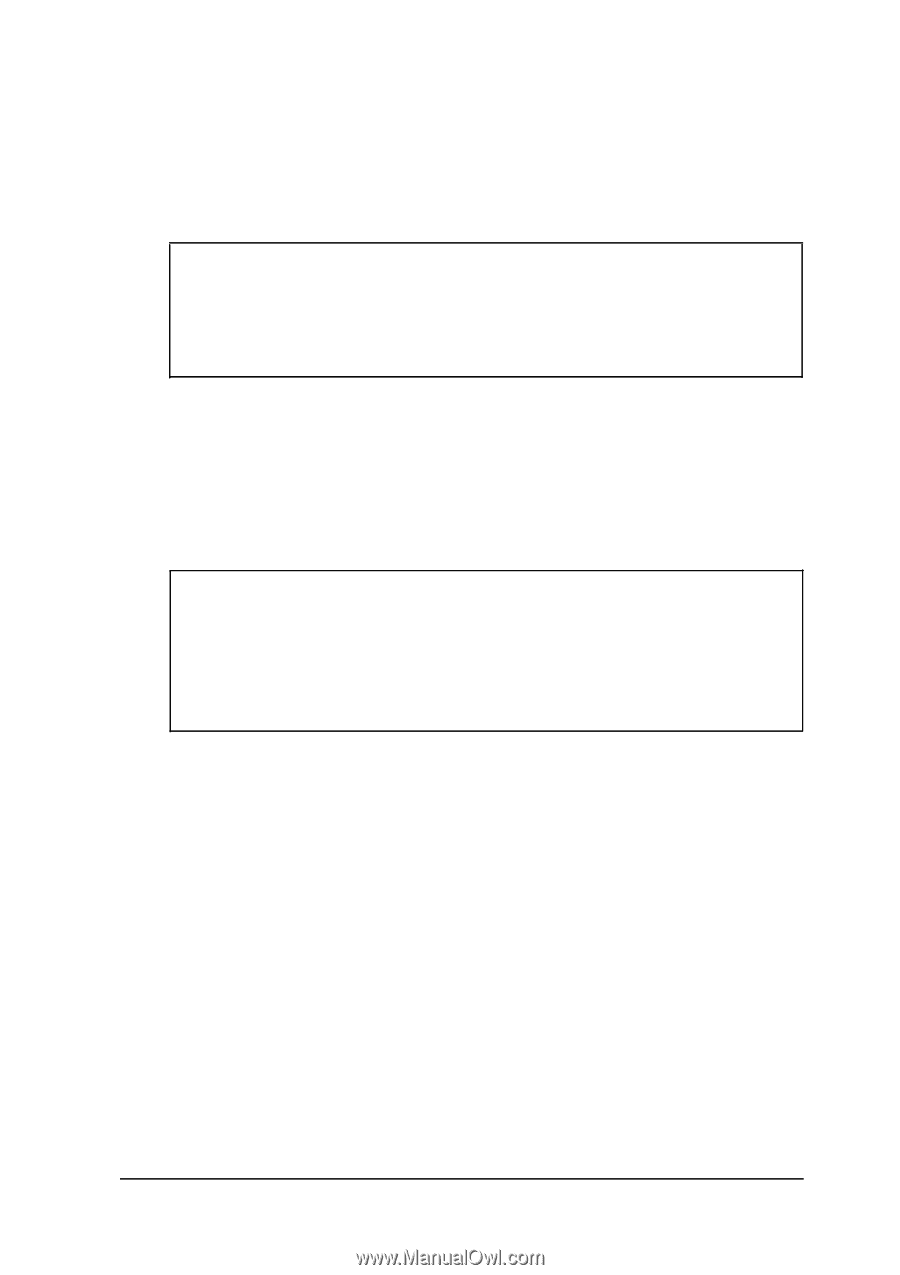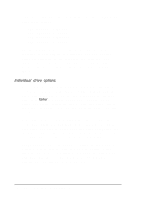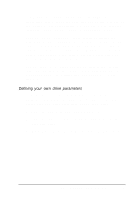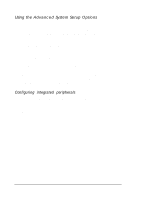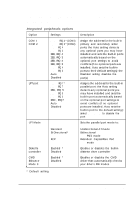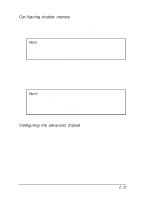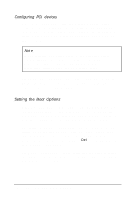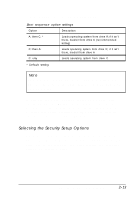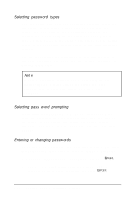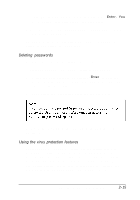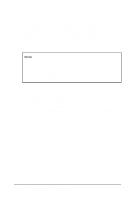Epson ActionTower 8400 User Manual - Page 40
Con figuring shadow memory, Configuring the advanced chipset, Memory, Shadow, Video BIOS, Enabled
 |
View all Epson ActionTower 8400 manuals
Add to My Manuals
Save this manual to your list of manuals |
Page 40 highlights
Con figuring shadow memory You can enable video BIOS shadowing or configure specific option ROM shadow blocks by selecting the M e m o r y Shadow option. Note Shadowing for the system BIOS is always enabled. For the best system performance, always set the Video BIOS shadow option to Enabled (the default setting). Your computer can access RAM faster than ROM. The options on this screen allow your system to copy the contents of its video ROM and any optional ROMs into RAM. When you use shadowing, your system can perform certain operations faster, providing a significant increase in performance. Note Some option ROMs cannot be shadowed using the S h a d o w Option ROMS options; see the documentation that came with your optional equipment for information on shadowing the option's BIOS ROM. Configuring the advanced chipset Most of the Advanced Chipset Control options are for test purposes only, and you should not change them. However, you will need to set the PCI clock frequency option if you upgrade your processor. The default setting is CPUCLK/ 1.5 (for 75 Mhz processors); change it to CPUCLK/ 2 if you install a 90 or 100 Mhz processor. Running SETUP and Installing Drivers 2 - 1 1