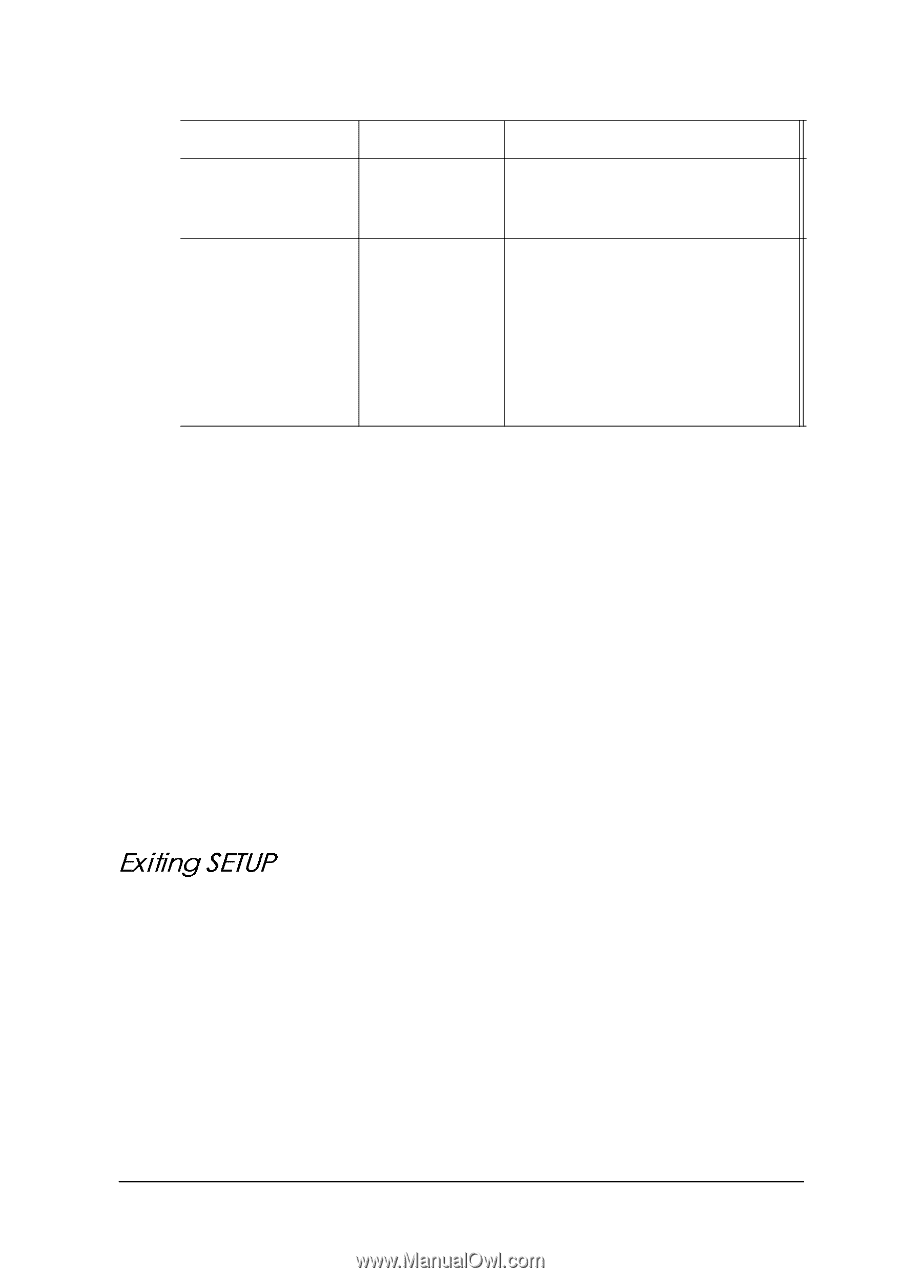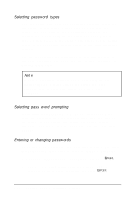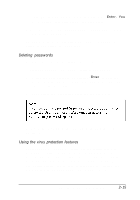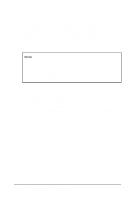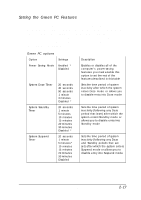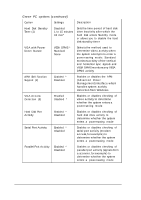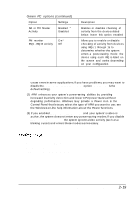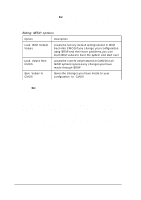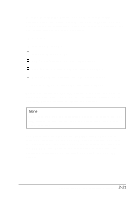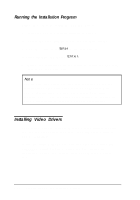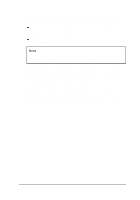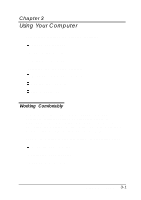Epson ActionTower 8400 User Manual - Page 48
Exiting Setup
 |
View all Epson ActionTower 8400 manuals
Add to My Manuals
Save this manual to your list of manuals |
Page 48 highlights
Green PC options (continued) Option Settings ISA or PCI Master Activity Enabled * Disabled PM monitor IRQ1 -IRQ15 Activity On* Off Description Enables or disables checking of activity from the devices listed below: leave this option enabled Allow you to enable or disable checking of activity from devices using IRQs 1 through 15 to determine whether the system enters a power-saving mode: the device using each IRQ is listed on the screen and varies depending on your configuration cause errors in some applications. If you have problems, you may want to disablethe Hard Disk Standby Timer option (Disabled is the default setting). (2) APM enhances your system's power-saving abilities by providing increased inactivity detection and lower CPU power states without degrading performance. Windows may provide a Power icon in the Control Panel that lets you select the type of APM you want to use: see the Windows on-line help information about the Power functions. (3) If you enabled VGA Access Detection and your system's video is active, the system does not enter any power-saving modes. If you disable VGA Access Detection, the system ignores video activity (such as a blinking cursor) and enters these modes as necessary. When you leave SETUP, you can save your settings or exit SETUP without saving your settings. You can also return all values to the factory defaults. Running SETUP and Installing Drivers 2 - 1 9