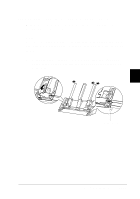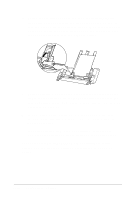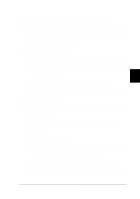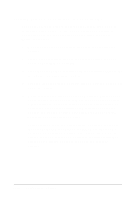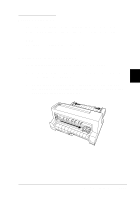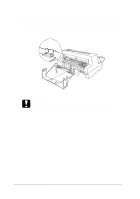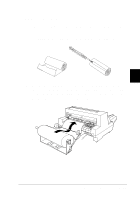Epson LQ 670 User Manual - Page 101
Sheet Feeder Bin-2, Te a r O ff/ Bin, Lo a d / Eje c t, Paper Source list.
 |
View all Epson LQ 670 manuals
Add to My Manuals
Save this manual to your list of manuals |
Page 101 highlights
2. Load a fanned stack of p ap er (u p to 50 sheets), aligning the right ed ge of the p ap er w ith the right p ap er gu id e. Be su re to load the p ap er w ith the p rintable sid e u p . Ad ju st the left p ap er guid e and center su p p ort to fit the p ap er, and then push back the p ap er set levers to lock the p ap er in p lace. 3. Before p rinting, m ake su re the p ap er release lever is set to the single-sheet p osition. Also set the p ap er thickness lever to the correct p osition for the p ap er load ed in the cu t-sheet feed er, as d escribed on p age 3-6. 4. In you r p rinter d river softw are, select you r p ap er size from the Pap er Size list, and select She e t Fe e d e r Bin-2 from the Pap er Sou rce list. If you are p rinting from a DOS ap p lication, select the bin nu m ber u sing the Te a r Off/ Bin bu tton on the control p anel. The cu t-sheet feed er load s p ap er w hen you send d ata to the p rinter. You can also load p ap er by p ressing the Lo a d / Eje c t button. 5-12 Using Printer Options