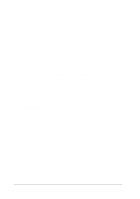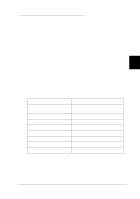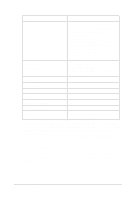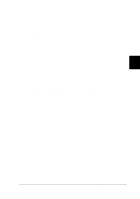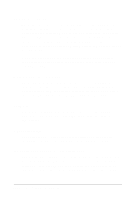Epson LQ 670 User Manual - Page 80
Advanced Control Panel Functions, Letter-quality self test, Draft self test
 |
View all Epson LQ 670 manuals
Add to My Manuals
Save this manual to your list of manuals |
Page 80 highlights
When the op tional cu t-sheet feed er is installed , p ress this bu tton to select the cu t-sheet feed er bin you w ant to u se. Select Bin 1 to u se the high-cap acity cu t-sheet feed er, and select Bin 1 or Bin 2 to u se the d ou ble-bin cu t-sheet feed er. To p rint on p ostcard s, select Ca rd m od e by p ressing this bu tton u ntil both Te a r Off/ Bin lights are on. (Card m od e is available only w hen the p ap er thickness lever is set to "2" or higher on the scale.) N o t e: Paper source settings (such as bin 1 or bin 2) made in your software 4 override bin settings made with the Te a r Off/ Bin button, so use your software to make this setting whenever you can. Adva nced Control Panel Functions Besid es giving you control of the basic op eration of the p rinter, the control p anel allow s you to enter the p rinter's d efau lt-setting and qu iet m od es, and to access several featu res help fu l w hen tr ou blesh ootin g. To u se the fu nctions below (in italics), tu rn on the p rinter w hile p ressing the corresp ond ing control p anel bu tton(s). Letter-q ua lity self test = Loa d / Ejec t Performs a letter-qu ality self test, w hich helps you d eterm ine the sou rce of som e p rinting p roblem s. See "Printing a Self Test" in Chapter 7 for d etails. Dra ft self test = LF/ FF Perform s a d raft self test, w hich help s you d eterm ine the sou rce of som e p rinting p roblem s. See "Printing a Self Test" in Chap ter 7 for d etails. Using the Control Panel 4-7