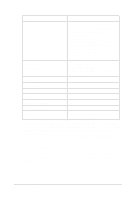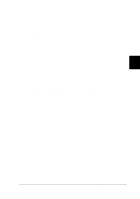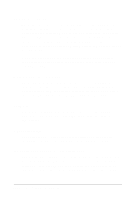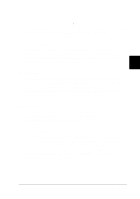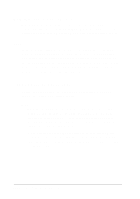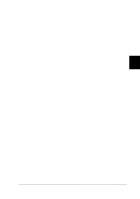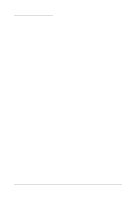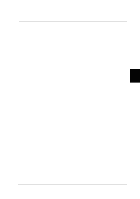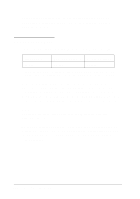Epson LQ 670 User Manual - Page 88
Operate, Te a r O ff/ Bin, Condensed, instruction sheets.
 |
View all Epson LQ 670 manuals
Add to My Manuals
Save this manual to your list of manuals |
Page 88 highlights
1. Make su re p ap er is load ed , then tu rn off the p rinter. While hold ing d ow n the Fo nt bu tton, p ress the Op e ra te bu tton to tu rn on the p rinter. The p rinter enters the d efau lt-setting m od e and p rints the langu age selection sheet. 2. Press the Fo nt bu tton u ntil the Fo nt lights ind icate the langu age you w ant, as d escribed on the langu age selection sheet. 3. Press the Te a r Off/ Bin bu tton to p rint the d efau lt-setting m od e instru ction sheets (three p ages) in the language you want. 4 N o t e: The arrows on the instruction sheets indicate the printer's current settings. 4. Press the Fo nt bu tton u ntil the Fo nt lights ind icate the op tion you w ant to change, as d escribed on the d efau lt-setting m od e instru ction sheets. 5. Press the Te a r Off/ Bin button until the C o nd e nse d and Te a r Off/ Bin lights ind icate the setting you w ant, as d escribed on the instru ction sheets. 6. Rep eat step s 4 and 5 to m ake any other settings you w ant. Each tim e you p ress the Te a r Off/ Bin bu tton, the p rinter saves the settings you selected . 7. When you finish changing the settings, p ress the O p e ra te bu tton to tu rn off the p rinter and exit the d efau lt-setting m od e. Using the Control Panel 4-15