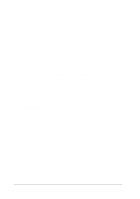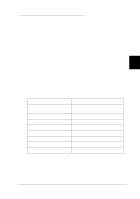Epson LQ 670 User Manual - Page 77
Buttons, Te a r O ff/ Bin, Operate, Pa use, Lo a d / Eje c t
 |
View all Epson LQ 670 manuals
Add to My Manuals
Save this manual to your list of manuals |
Page 77 highlights
Tea r Off/ Bin (tw o lights, green) The p rinter u ses the tw o Te a r Off/ Bin lights to ind icate the follow ing: f f o n n o n n The p erforation of you r continu ou s p ap er is at the tear-off position. The op tional high-cap acity cu t-sheet feed er (bin 1 of the d ou ble-bin feed er) is selected . The op tional second -bin cu t-sheet feed er (bin 2 of the d ou ble-bin feed er) is selected . Card m od e is selected (for p rinting on p ostcard s). f = Fla shing , n = On, o = Off Buttons Op era te Press this bu tton to tu rn the p rinter on or off. Pa use Press this button to temporarily stop printing, and press it again to resu m e p rinting. To tu rn on the m icro-ad ju st m od e, stop p rinting and hold d ow n this bu tton for at least 3 second s. Press it again to tu rn off the m icro-ad ju st m od e. See "Using Micro Ad ju st" in Chapter 3 for d etails. Loa d / Ejec t Press this bu tton to ad vance single-sheet or continu ou s p ap er to the load ing position. (The printer normally load s paper au tom atically.) If a single sheet is alread y in the load ing position, p ress this bu tton to eject it. If continu ou s p ap er is in the load ing or tear-off p osition, p ress this bu tton to feed it backw ard to the standby position. 4-4 Using the Control Panel