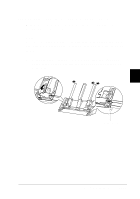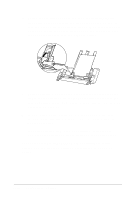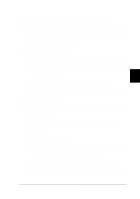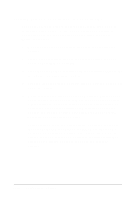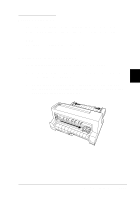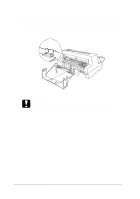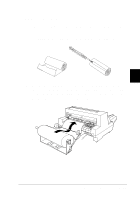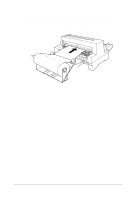Epson LQ 670 User Manual - Page 102
Switching between the tractor and the cut- sheet feeder, Switching to continuous paper
 |
View all Epson LQ 670 manuals
Add to My Manuals
Save this manual to your list of manuals |
Page 102 highlights
Switching between the tra ctor a nd the cut-sheet fe e d e r You can easily sw itch betw een continu ou s p ap er load ed from the tractor and single sheets load ed from the cu t-sheet feed er w ithou t rem oving you r continu ou s p ap er. Switching to continuous paper Follow the step s below to sw itch to continu ou s p ap er load ed from the tractor. 1. If any single sheets are in the p ap er p ath, p ress the Lo a d / Eje c t bu tton to eject them . 5 2. Move the p ap er release lever to the tractor p osition. 3. Make su re the sheet gu id e's extension flap is closed , and p u sh the sheet guide extension all the way in. Switching to single sheets To sw itch back to single sheets load ed from the cu t-sheet feed er, follow these steps: 1. If any continu ou s p ap er rem ains in the p rinter, p ress the Te a r Off/ Bin bu tton to ad vance the p ap er to the tear-off p osition . 2. Tear off the printed pages. 3. Press the Lo a d / Eje c t bu tton. The p rinter feed s the p ap er backw ard to the stand by p osition. The p ap er is still attached to the tractor bu t is no longer in the p ap er p ath. 4. Move the paper release lever to the single-sheet position. 5. Pu ll ou t the sheet gu id e extension, and op en the extension flap if you are printing on long paper. Using Printer Options 5-13