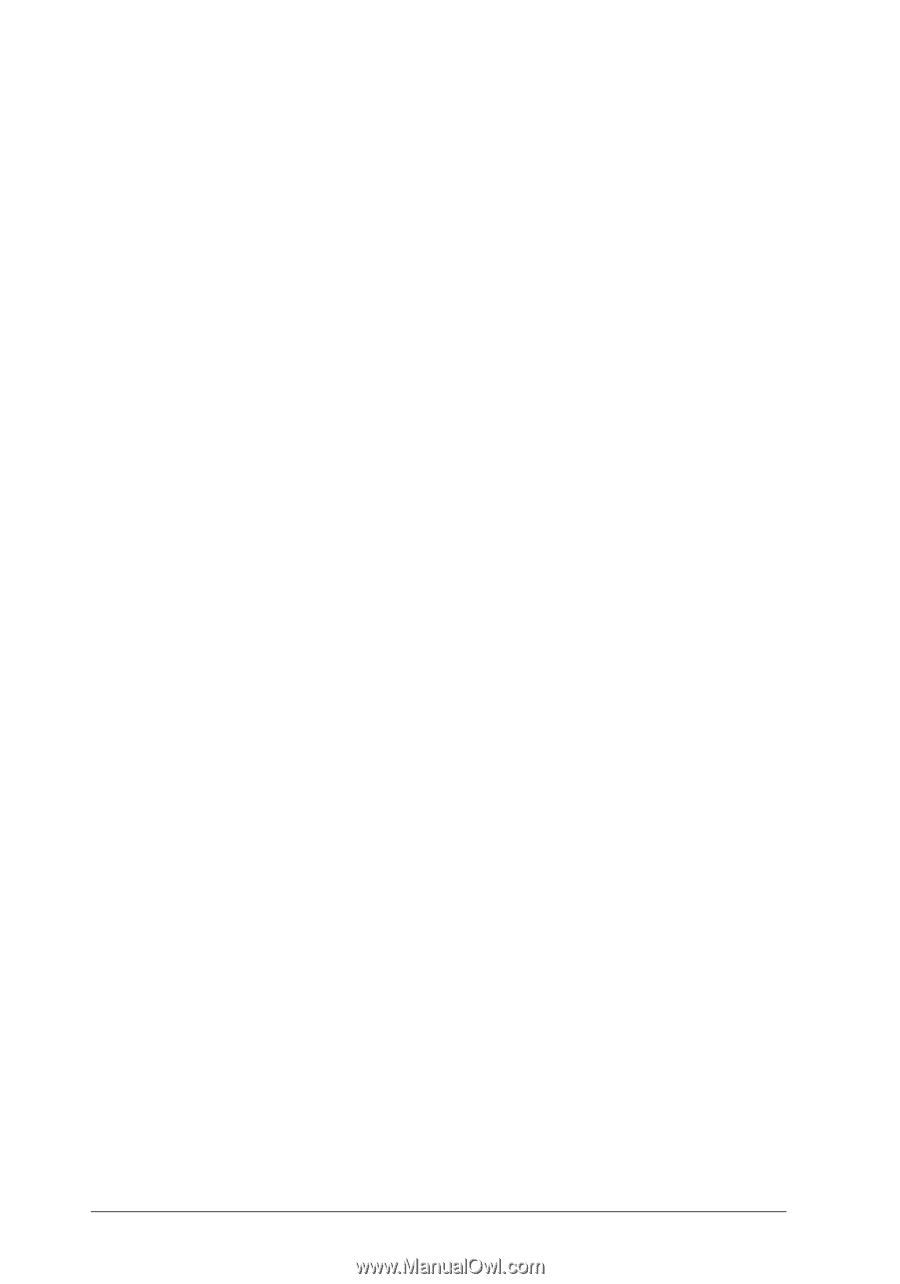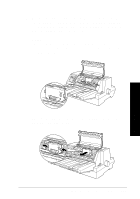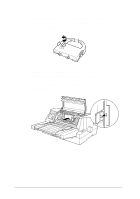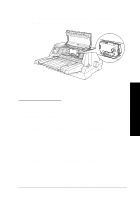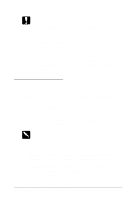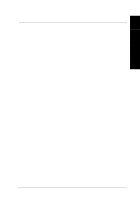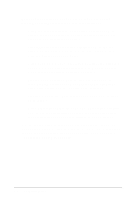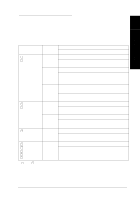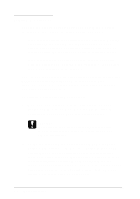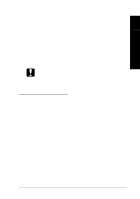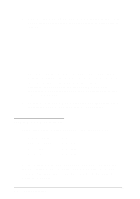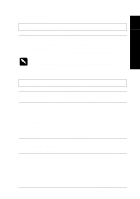Epson LQ 670 User Manual - Page 118
Contacting Customer Support., Using bidirectional adjustment mode. This explains
 |
View all Epson LQ 670 manuals
Add to My Manuals
Save this manual to your list of manuals |
Page 118 highlights
This chap ter d escribes w hat you can d o if you are having problem s printing. It is d ivid ed into these sections: u Using the error ind icators. This section d escribes how to u se the control panel lights as error ind icators so you can d iagnose and fix p rinter p roblem s. u Printing a self test. This section exp lains how to ru n the p rinter's self test to d eterm ine w hether the problem lies w ith the printer or the com p uter. u Using hex d um p m od e. This section d escribes the printer's hex d u m p m od e. Experienced users m ay w ant to u se this m od e to pinp oint com m u nication p roblem s. u Problem s and solutions. This section d escribes how to solve problems w ith the power supply, paper hand ling, p rinter operation, and the quality of the printout. u Clearing a p ap er jam . This section show s you how to clear a p ap er jam . u Using bid irectional ad ju stm ent m od e. This section explains how to use the bid irectional ad justm ent featu re to ensure that vertical lines are p roperly aligned in you r printout. Use the inform ation in this chapter to pinp oint the source of your p rinter p roblem , and then try the recom m end ed solu tions. If none of these solu tion fixes your p roblem , see Ap pend ix C, "Contacting Cu stom er Sup port." 7-2 Troubleshooting