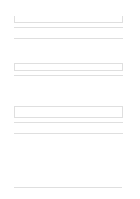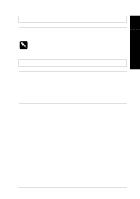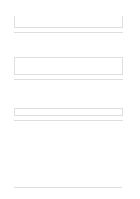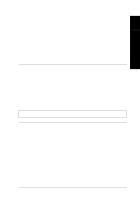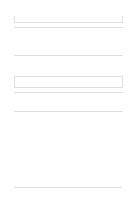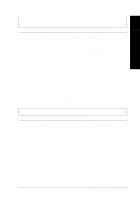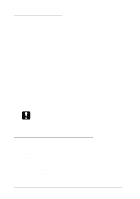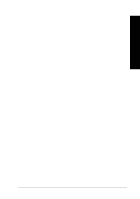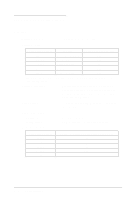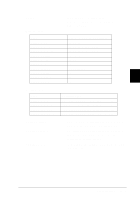Epson LQ 670 User Manual - Page 139
Printing starts lower on the than you expect, or
 |
View all Epson LQ 670 manuals
Add to My Manuals
Save this manual to your list of manuals |
Page 139 highlights
Troub le shooting Printing starts low er on the page than you expect, or the bottom of a page is printed at the top of the next page. 7 Cause What to do The lines-p er-p age, top and bottom m argin, or form length setting is incorrect. Ad ju st these settings in you r ap p lication softw are, as follow s: If you r ap p lication softw are has a lines-p er-p age setting, set it to 66 for letter size p ap er or 70 for A4 size p ap er . If your softw are does not have a lines-p er-p age setting, try d ecreasing the top m argin or increasing the bottom m argin, or both, until you get the results you want. Ad ju st the form length setting if you r softw are has this op tion. Vertical printed lines are not aligned. Cause What to do Bid irectional p rinting, w hich is the p rinter's stand ard printing m od e, m ay be out of a lign m en t. Use the p rinter's bid irectional ad ju stm ent m od e to correct this p roblem . See "Using Bid irectional Ad ju stm ent" later in this chap ter. Troubleshooting 7-23