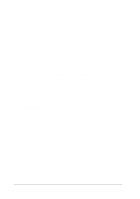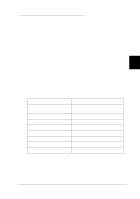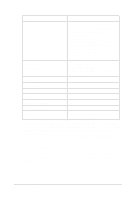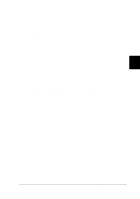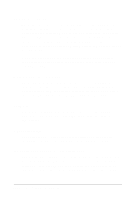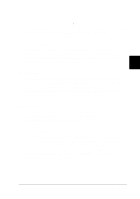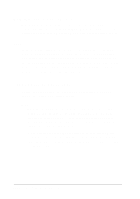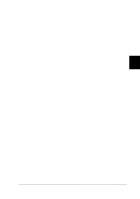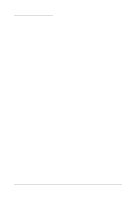Epson LQ 670 User Manual - Page 84
Skip-over-perforation, Auto tear-off, Auto line feed, Print direction
 |
View all Epson LQ 670 manuals
Add to My Manuals
Save this manual to your list of manuals |
Page 84 highlights
Skip- ove r- pe rfora tion This featu re is available only w hen continu ou s p ap er is selected . When you tu rn on this featu re, the p rinter p rovid es a one-inch (25.4 m m ) m argin betw een the last line p rinted on one p age and the first line p rinted on the next p age. Becau se m ost ap p lication program s set their own top and bottom m argins, you should use this featu re only if you cannot set you r top and bottom m argins u sing you r ap p lication. Auto tea r-off 4 When auto tear-off is on and you are u sing continuous paper w ith the tractor, the p rinter au tom atically ad vances the p ap er p erforation to the tear-off p osition, w here you can easily tear off the p rinted p age(s). When the p rinter receives d ata again, it au tom atically m oves the p ap er back to the top -of-form p osition and starts p rinting, so you can u se all of the next p age. When au to tear-off is tu rned off, you need to m ove the p erforation to the tear-off position manually by pressing the Te a r Off/ Bin bu tton. See "Using the tear-off fu nction" in Chap ter 3 for m ore in for m a tion . Auto line feed When au to line feed is on, the p rinter accom p anies each carriage retu rn (CR) cod e received w ith a line feed (LF) cod e. Print direction You can select au to p rint d irection, bid irectional p rinting (Bi-d ), or u nid irectional p rinting (Uni-d ). Printing is norm ally bid irectional; how ever, u nid irectional p rinting allow s for p recise vertical printing alignment. Using the Control Panel 4-11