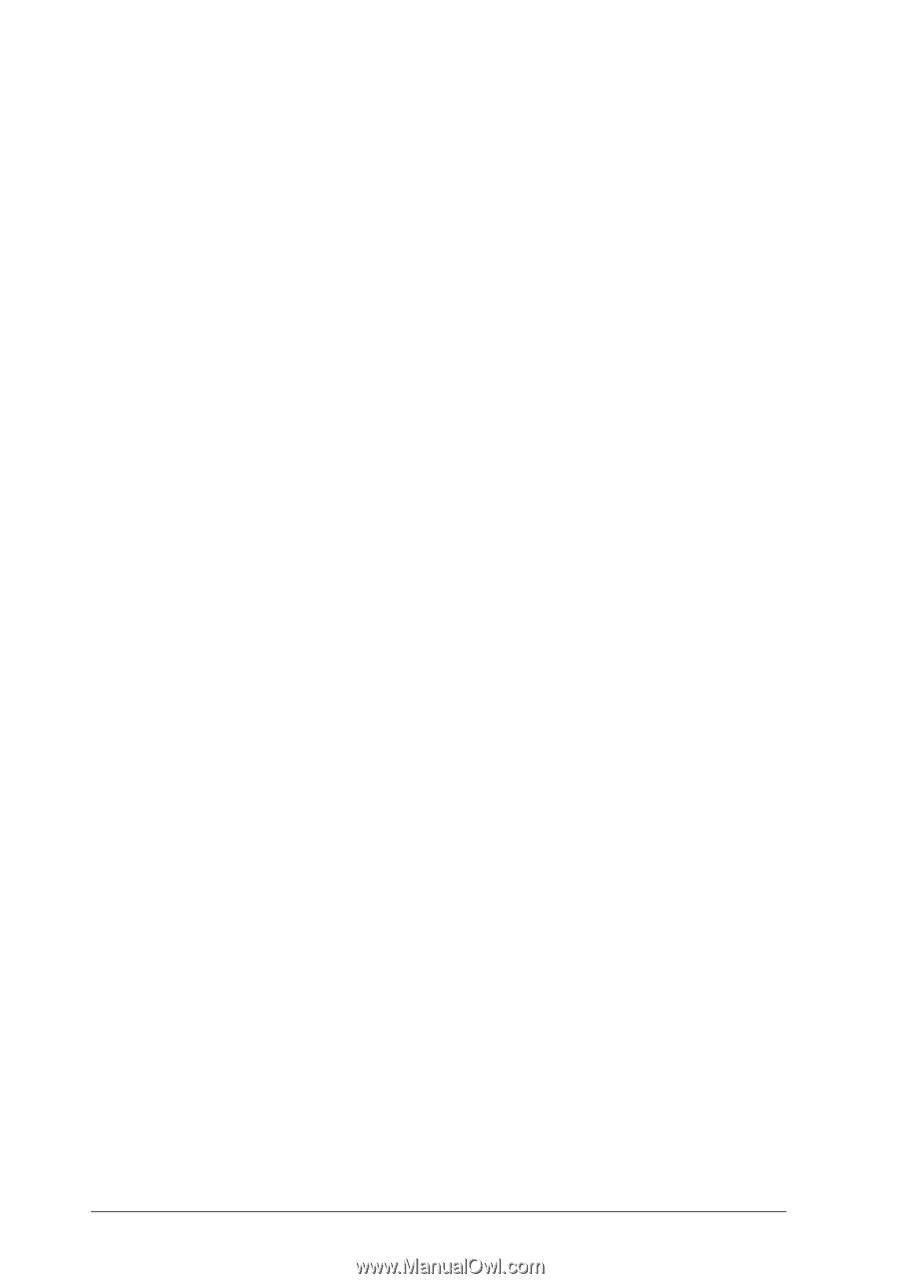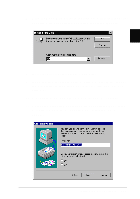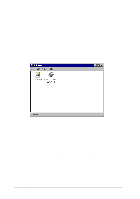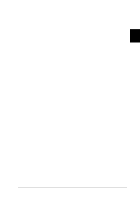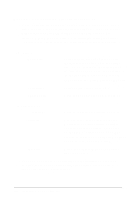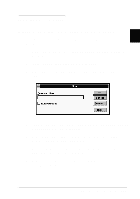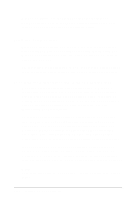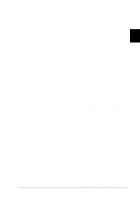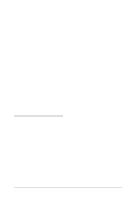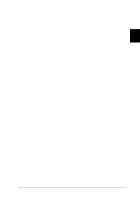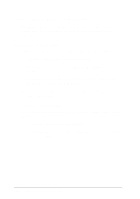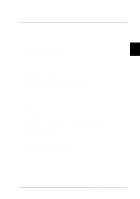Epson LQ 670 User Manual - Page 37
Accessing the printer driver from Windows applications, Print Setup, Print, Setup, Options
 |
View all Epson LQ 670 manuals
Add to My Manuals
Save this manual to your list of manuals |
Page 37 highlights
Wind ow s w ill now u se the LQ-670 as its d efau lt p rinter on p ort LPT1. If you need to change the d efau lt p rinter or the p ort assignment, use the Control Panel Printers utility. Using the printer driver Before you start p rinting, you shou ld m ake su re that the p rinter d river settings m atch you r d ocu m ent requ irem ents. While m any Wind ow s applications overrid e the printer settings m ad e w ith the driver, some do not. See this section for instru ctions on how to access the p rinter d river, check the p rinter d river settings, and change settings if necessary. Accessing the printer driver from Windows a pplica tions When you access the p rinter d river settings from a Wind ow s ap p lication, any settings you make ap p ly only to the application you are u sing. The access m ethod exp lained below is typ ical for m any Wind ow s ap p lications, bu t the w ay you access you r p rinter d river m ay d iffer d ep end ing on you r ap p lication. See you r ap p lication manu al for d etails. To access the p rinter d river settings, select Print Setup or Print from the File m enu of you r ap p lication softw are. If you choose Print Se tup , you see you r ap p lication's Print Setu p d ialog box, w here you can m ake settings for p ap er size, p ap er sou rce, and orientation. Som e ap p lications also featu re an Op tions bu tton, w hich allow s you to access the p rinter d river's Op tions d ialog box. If you choose Print, you see you r ap p lication's Print d ialog box. To access the p rinter d river settings, choose Printe r, Setup , or O p tio ns, d ep end ing on the op tions available in you r ap p lication softw are. (You m ay need to choose a com bination of these op tions.) Not e: Y our application software may let you access only a portion of the printer driver. 2-10 Setting Up Y our Software