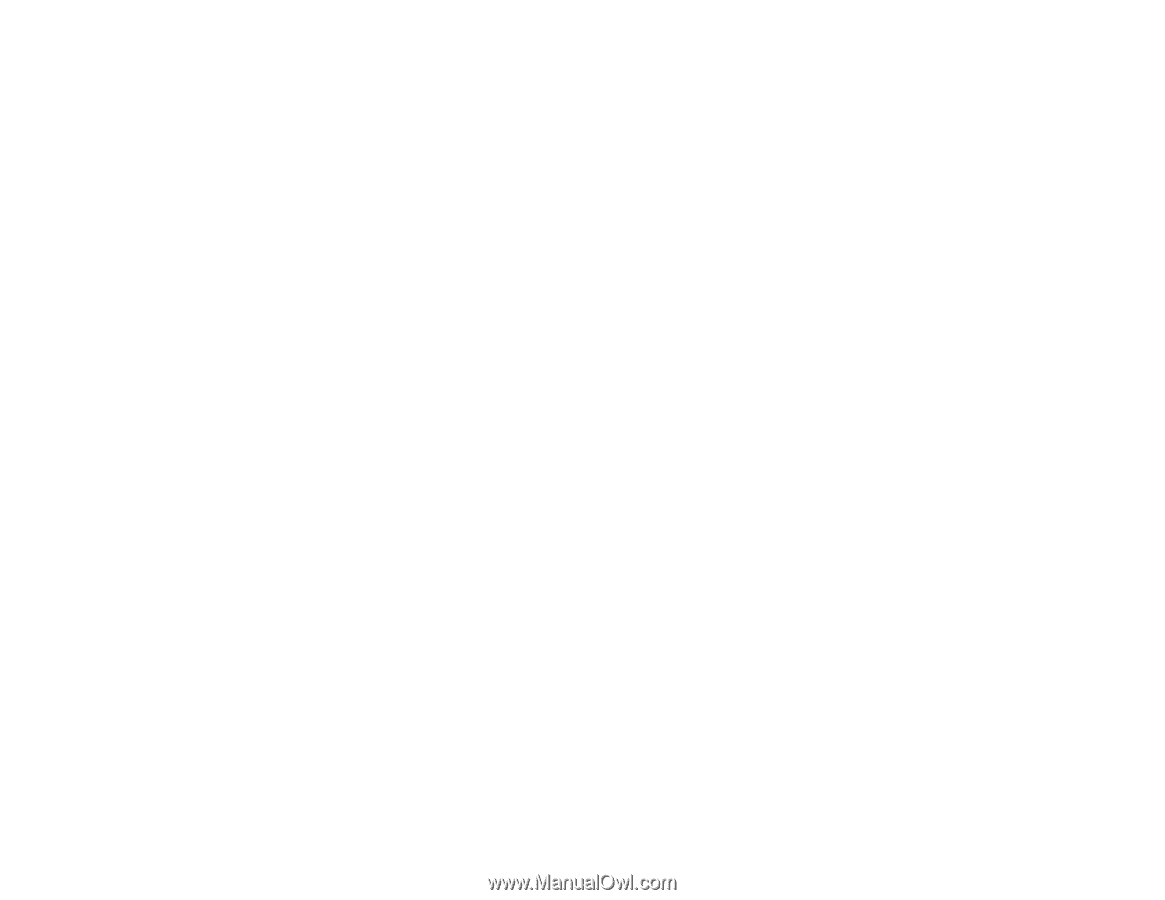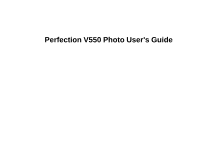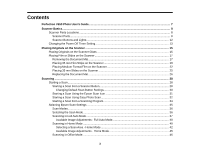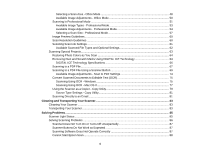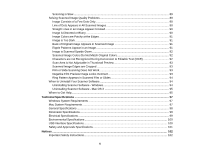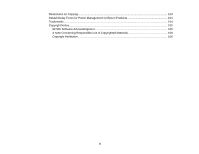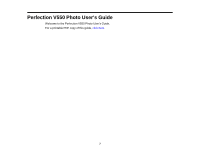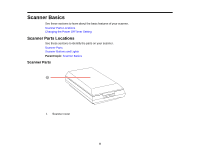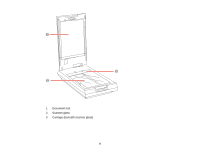Selecting a Scan Area - Office Mode
........................................................................................
48
Available Image Adjustments - Office Mode
.............................................................................
50
Scanning in Professional Mode
.....................................................................................................
51
Available Image Types - Professional Mode
.............................................................................
53
Available Image Adjustments - Professional Mode
...................................................................
54
Selecting a Scan Size - Professional Mode
...............................................................................
57
Image Preview Guidelines
.............................................................................................................
60
Scan Resolution Guidelines
..........................................................................................................
60
Selecting Scan File Settings
..........................................................................................................
61
Available Scanned File Types and Optional Settings
................................................................
62
Scanning Special Projects
..................................................................................................................
63
Restoring Photo Colors as You Scan
............................................................................................
64
Removing Dust and Scratch Marks Using DIGITAL ICE Technology
............................................
64
DIGITAL ICE Technology Specifications
..................................................................................
66
Scanning to a PDF File
..................................................................................................................
67
Scanning to a PDF File Using a Scanner Button
...........................................................................
69
Available Image Adjustments - Scan to PDF Settings
...............................................................
74
Convert Scanned Documents to Editable Text (OCR)
...................................................................
75
Scanning Using OCR - Windows
..............................................................................................
75
Scanning Using OCR - Mac OS X
.............................................................................................
77
Using the Scanner as a Copier - Copy Utility
.................................................................................
79
Source Type Settings - Copy Utility
...........................................................................................
81
Scanning Directly to an Email
........................................................................................................
81
Cleaning and Transporting Your Scanner
...............................................................................................
83
Cleaning Your Scanner
......................................................................................................................
83
Transporting Your Scanner
................................................................................................................
83
Solving Problems
......................................................................................................................................
85
Scanner Light Status
..........................................................................................................................
85
Solving Scanning Problems
...............................................................................................................
86
Scanner Does Not Turn On or Turns Off Unexpectedly
.................................................................
87
Scanner Buttons Do Not Work as Expected
..................................................................................
87
Scanning Software Does Not Operate Correctly
...........................................................................
87
Cannot Start Epson Scan
..............................................................................................................
88
4