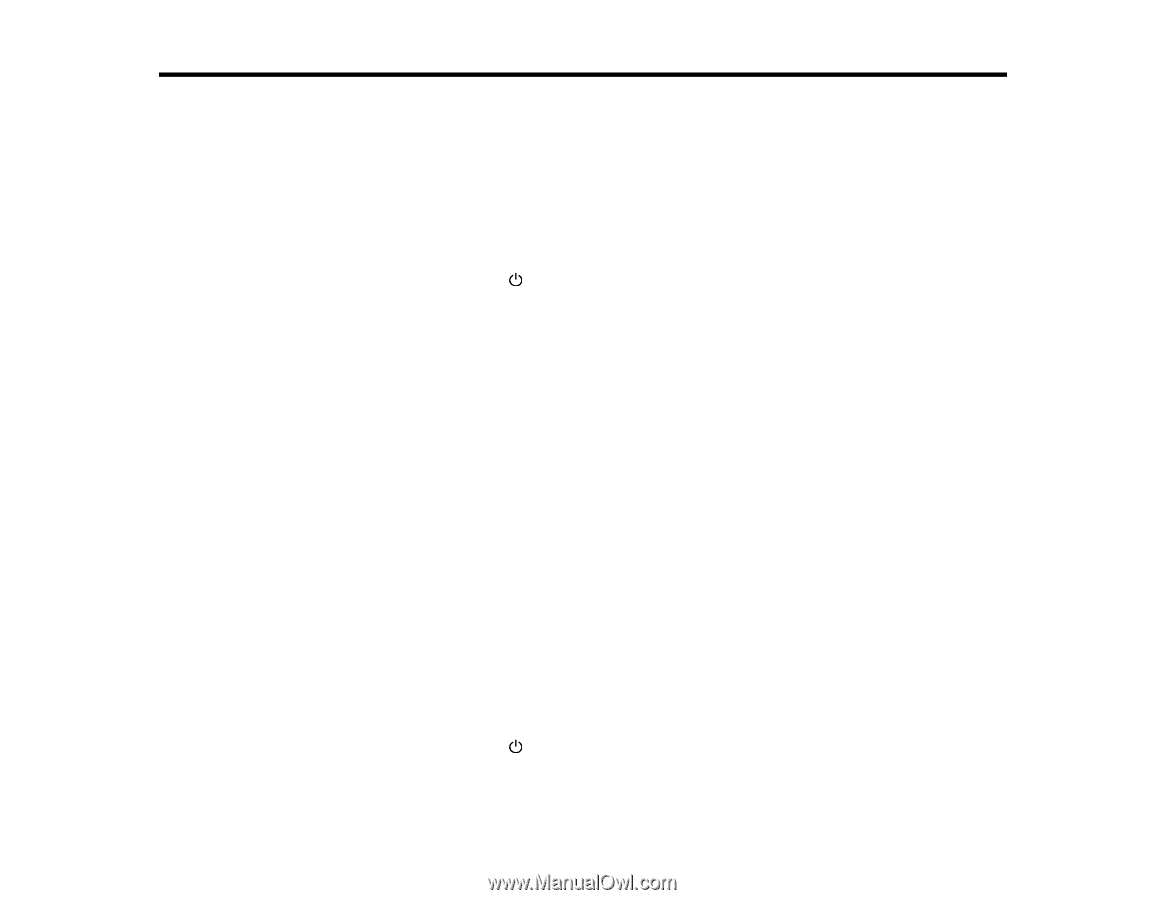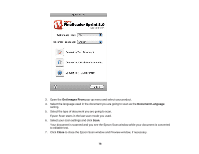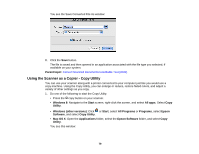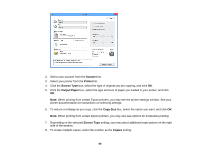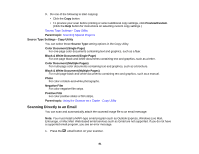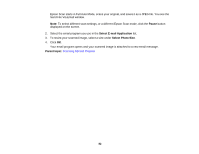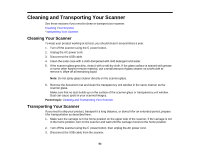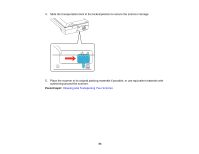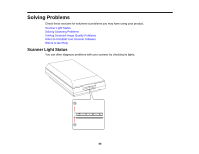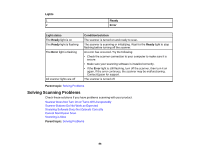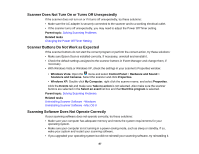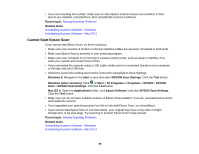Epson Perfection V550 Photo User Manual - Page 83
Cleaning and Transporting Your Scanner, Cleaning Your Scanner, Transporting Your Scanner
 |
View all Epson Perfection V550 Photo manuals
Add to My Manuals
Save this manual to your list of manuals |
Page 83 highlights
Cleaning and Transporting Your Scanner See these sections if you need to clean or transport your scanner. Cleaning Your Scanner Transporting Your Scanner Cleaning Your Scanner To keep your product working at its best, you should clean it several times a year. 1. Turn off the scanner using the power button. 2. Unplug the AC power cord. 3. Disconnect the USB cable. 4. Clean the outer case with a cloth dampened with mild detergent and water. 5. If the scanner glass gets dirty, clean it with a soft dry cloth. If the glass surface is stained with grease or some other hard-to-remove material, use a small amount of glass cleaner on a soft cloth to remove it. Wipe off all remaining liquid. Note: Do not spray glass cleaner directly on the scanner glass. 6. Remove the document mat and clean the transparency unit window in the same manner as the scanner glass. Make sure that no dust builds up on the surface of the scanner glass or transparency unit window. Dust can cause spots in your scanned images. Parent topic: Cleaning and Transporting Your Scanner Transporting Your Scanner If you need to ship your product, transport it a long distance, or stored it for an extended period, prepare it for transportation as described here. 1. Make sure the carriage is in the home position on the upper side of the scanner. If the carriage is not in the home position, turn on the scanner and wait until the carriage moves to the home position. 2. Turn off the scanner using the power button, then unplug the AC power cord. 3. Disconnect the USB cable from the scanner. 83