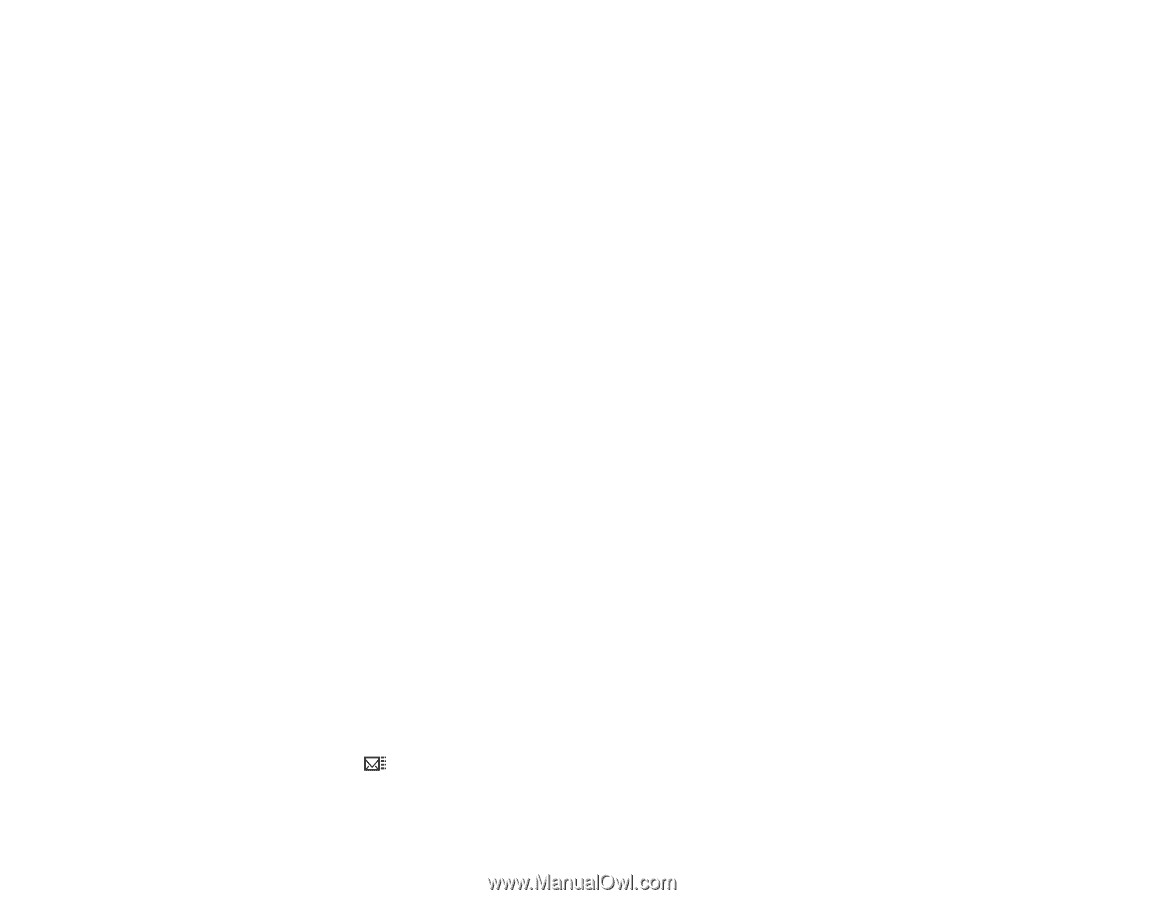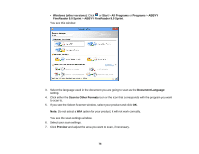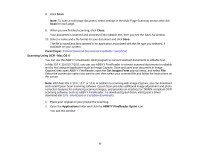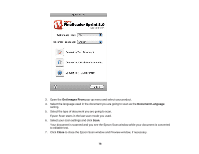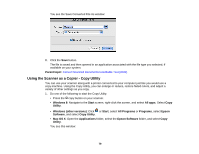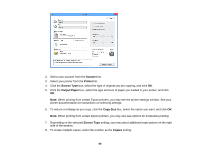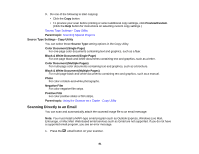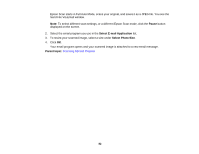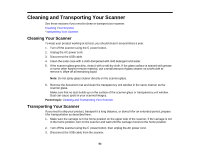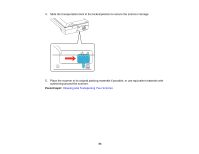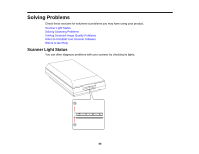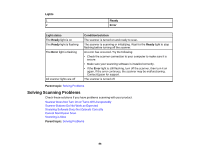Epson Perfection V550 Photo User Manual - Page 81
Source Type Settings - Copy Utility, Scanning Directly to an Email - color scanner manual
 |
View all Epson Perfection V550 Photo manuals
Add to My Manuals
Save this manual to your list of manuals |
Page 81 highlights
9. Do one of the following to start copying: • Click the Copy button. • To preview your scan before printing or select additional copy settings, click Preview/Custom. (Click the Help button for instructions on selecting custom copy settings.) Source Type Settings - Copy Utility Parent topic: Scanning Special Projects Source Type Settings - Copy Utility You can select these Source Type setting options in the Copy Utility. Color Document (Single Page) For one-page color documents containing text and graphics, such as a flyer. Black & White Document (Single Page) For one-page black-and-white documents containing text and graphics, such as a letter. Color Document (Multiple Pages) For multi-page color documents containing text and graphics, such as a brochure. Black & White Document (Multiple Pages) For multi-page black-and-white documents containing text and graphics, such as a manual. Photo For color or black-and-white photographs. Negative Film For color negative film strips. Positive Film For color positive slides or film strips. Parent topic: Using the Scanner as a Copier - Copy Utility Scanning Directly to an Email You can scan and automatically attach the scanned image file to an email message. Note: You must install a MAPI-type email program such as Outlook Express, Windows Live Mail, Entourage, or Mac Mail. Web-based email services such as Gmail are not supported. If you do not have a supported email program, you see an error message. 1. Press the email button on your scanner. 81