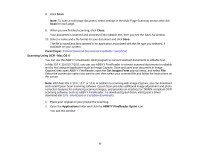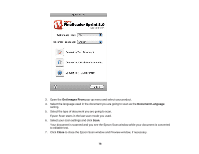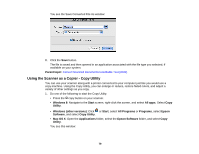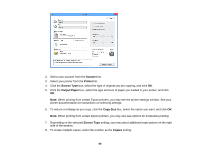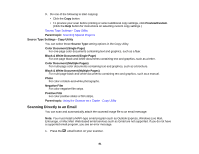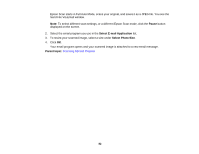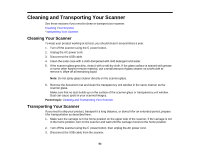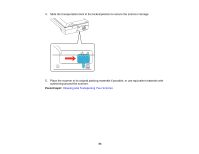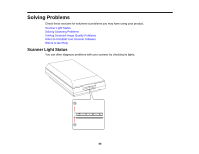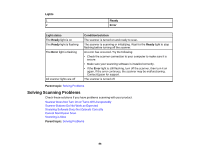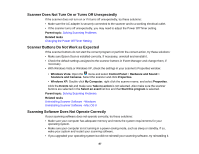Epson Perfection V550 Photo User Manual - Page 82
Pause, Select E-mail Application, Select Photo Size, Parent topic, Send File Via Email window.
 |
View all Epson Perfection V550 Photo manuals
Add to My Manuals
Save this manual to your list of manuals |
Page 82 highlights
Epson Scan starts in Full Auto Mode, scans your original, and saves it as a JPEG file. You see the Send File Via Email window. Note: To select different scan settings, or a different Epson Scan mode, click the Pause button displayed on the screen. 2. Select the email program you use in the Select E-mail Application list. 3. To resize your scanned image, select a size under Select Photo Size. 4. Click OK. Your email program opens and your scanned image is attached to a new email message. Parent topic: Scanning Special Projects 82
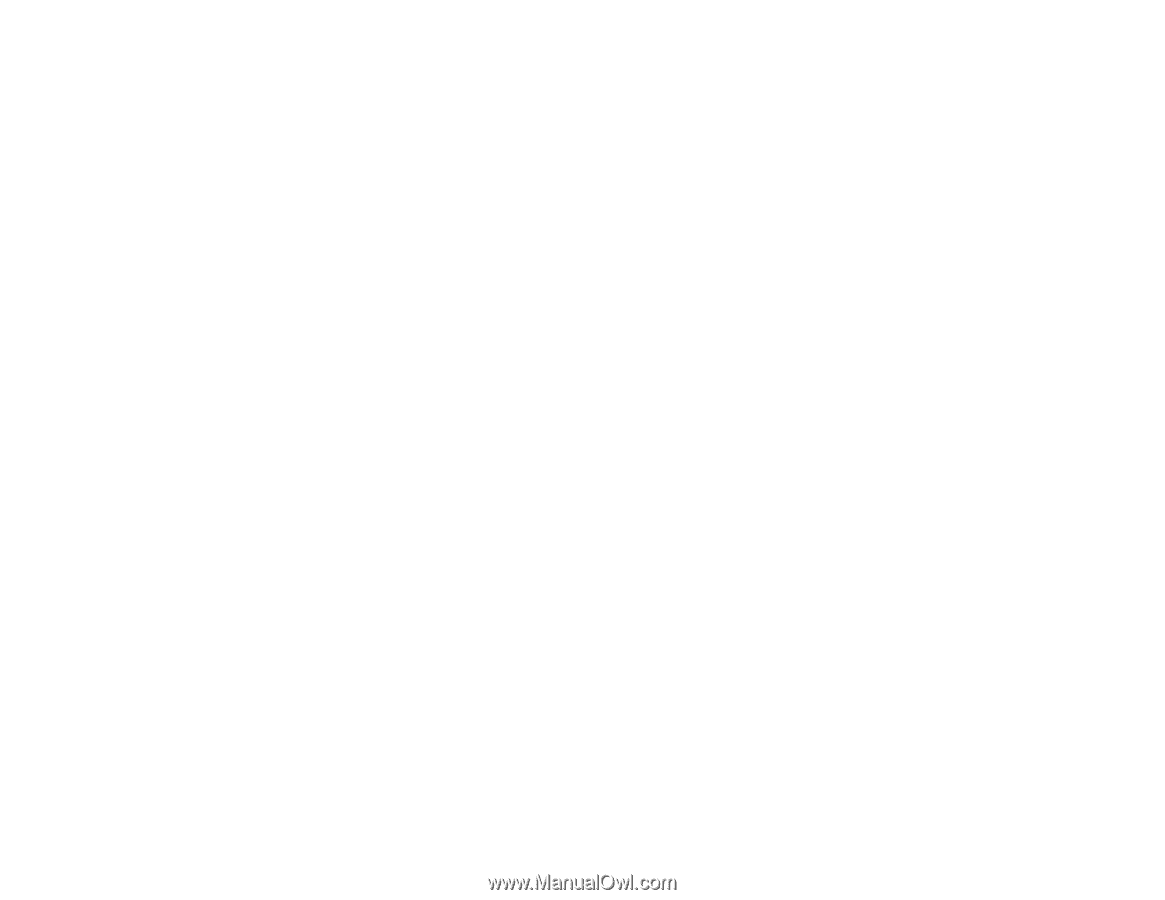
Epson Scan starts in Full Auto Mode, scans your original, and saves it as a JPEG file. You see the
Send File Via Email window.
Note:
To select different scan settings, or a different Epson Scan mode, click the
Pause
button
displayed on the screen.
2.
Select the email program you use in the
Select E-mail Application
list.
3.
To resize your scanned image, select a size under
Select Photo Size
.
4.
Click
OK
.
Your email program opens and your scanned image is attached to a new email message.
Parent topic:
Scanning Special Projects
82