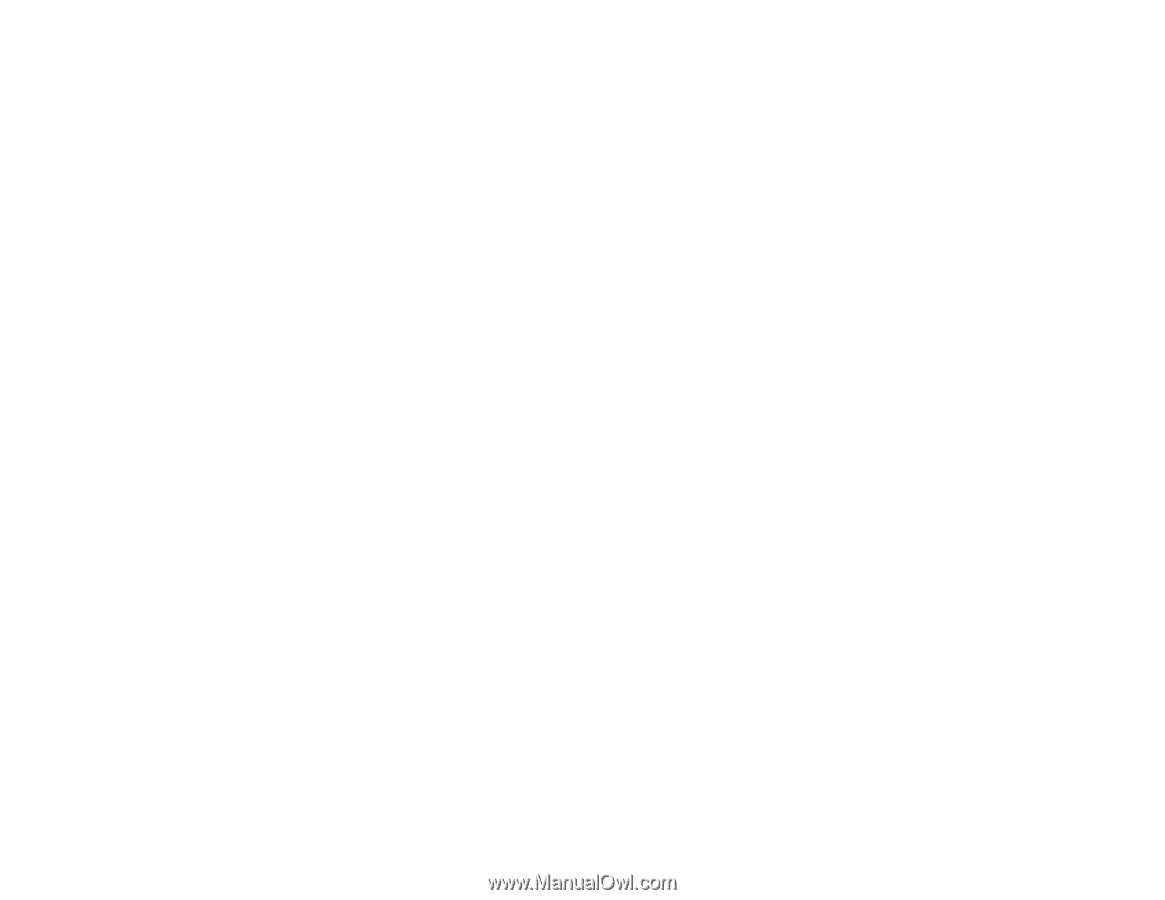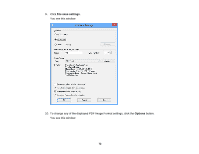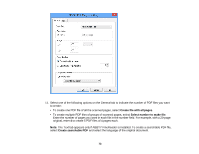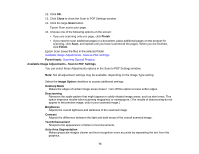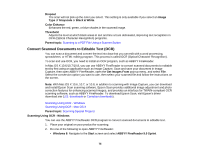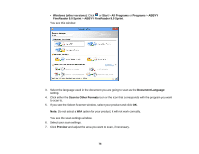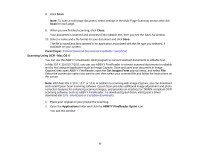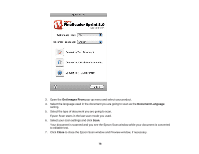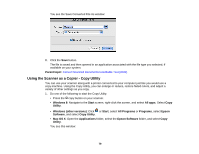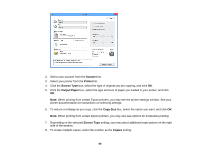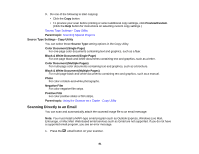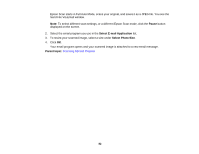Epson Perfection V550 Photo User Manual - Page 77
Scanning Using OCR - Mac OS X, Convert Scanned Documents to Editable Text OCR, U.S. downloads
 |
View all Epson Perfection V550 Photo manuals
Add to My Manuals
Save this manual to your list of manuals |
Page 77 highlights
8. Click Scan. Note: To scan a multi-page document, select settings in the Multi-Page Scanning section and click Scan for each page. 9. When you are finished scanning, click Close. Your document is scanned and processed into editable text, then you see the Save As window. 10. Select a name and a file format for your document and click Save. The file is saved and then opened in an application associated with the file type you selected, if available on your system. Parent topic: Convert Scanned Documents to Editable Text (OCR) Scanning Using OCR - Mac OS X You can use the ABBYY FineReader OCR program to convert scanned documents to editable text. In Mac OS X 10.6/10.7/10.8, you can use ABBYY FineReader to convert scanned documents to editable text by first using an application such as Image Capture. Scan and save your document in Image Capture, then open ABBYY FineReader, open the Get Images From pop-up menu, and select File. Select the conversion option you want to use, then select your scanned file and follow the instructions on the screen. Note: With Mac OS X 10.6, 10.7, or 10.8, in addition to scanning with Image Capture, you can download and install Epson Scan scanning software. Epson Scan provides additional image adjustment and photo correction features for enhancing scanned images, and provides an interface for TWAIN-compliant OCR scanning software, such as ABBYY FineReader. To download Epson Scan, visit Epson's driver download site (U.S. downloads or Canadian downloads). 1. Place your original on your product for scanning. 2. Open the Applications folder and click the ABBYY FineReader Sprint icon. You see this window: 77