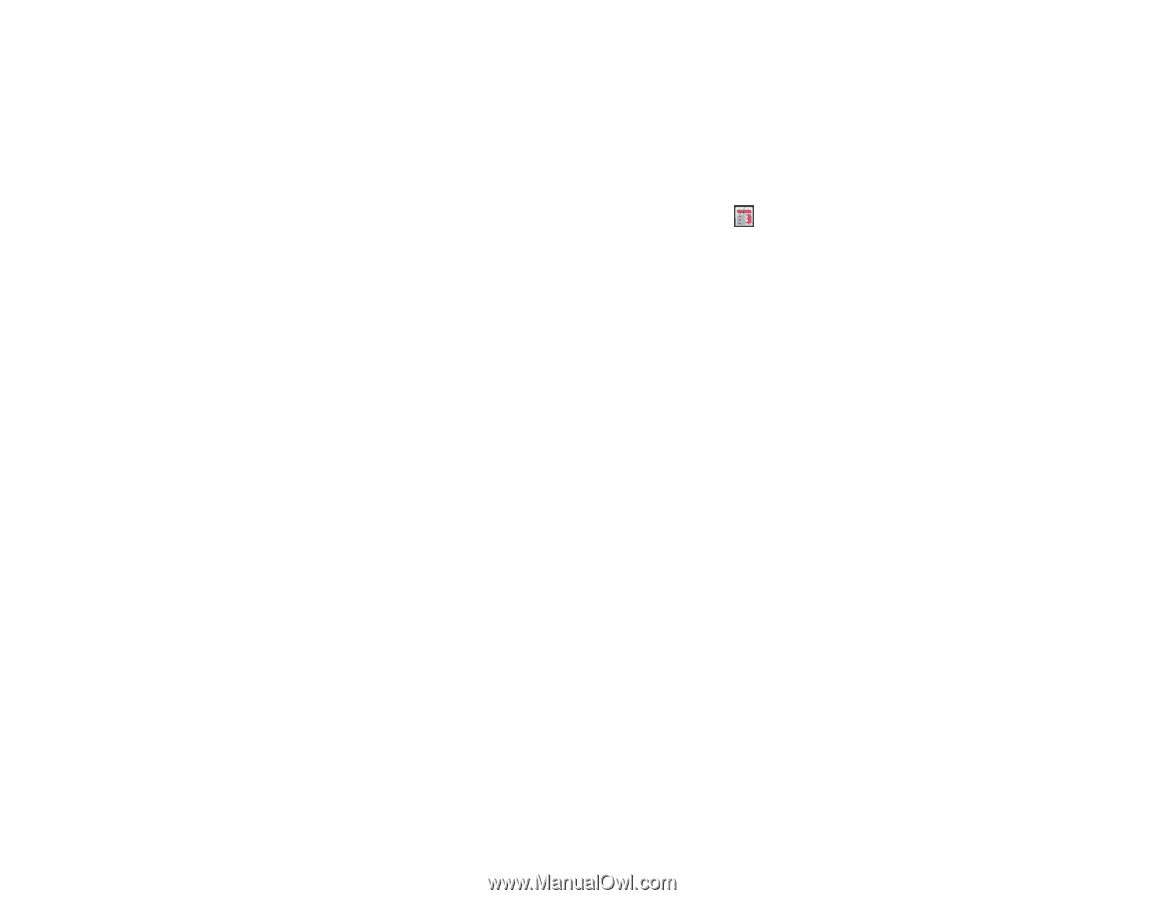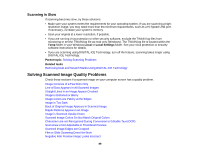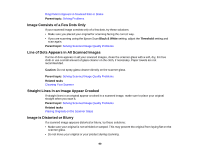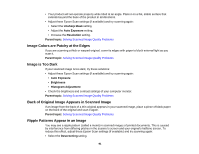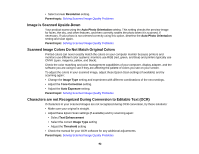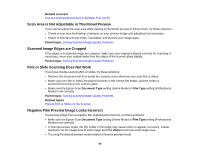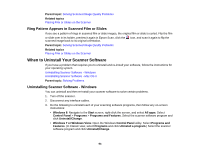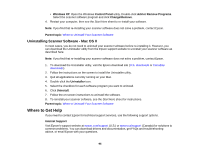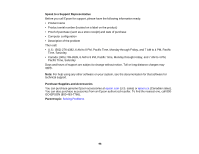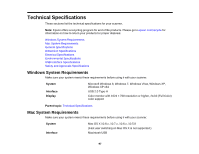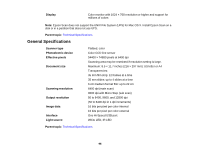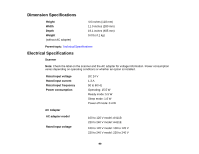Epson Perfection V550 Photo User Manual - Page 94
Ring Pattern Appears in Scanned Film or Slides, When to Uninstall Your Scanner Software
 |
View all Epson Perfection V550 Photo manuals
Add to My Manuals
Save this manual to your list of manuals |
Page 94 highlights
Parent topic: Solving Scanned Image Quality Problems Related topics Placing Film or Slides on the Scanner Ring Pattern Appears in Scanned Film or Slides If you see a pattern of rings in scanned film or slide images, the original film or slide is curled. Flip the film or slide over in its holder, preview it again in Epson Scan, click the icon, and scan it again to flip the scanned image back to its original orientation. Parent topic: Solving Scanned Image Quality Problems Related topics Placing Film or Slides on the Scanner When to Uninstall Your Scanner Software If you have a problem that requires you to uninstall and re-install your software, follow the instructions for your operating system. Uninstalling Scanner Software - Windows Uninstalling Scanner Software - Mac OS X Parent topic: Solving Problems Uninstalling Scanner Software - Windows You can uninstall and then re-install your scanner software to solve certain problems. 1. Turn off the scanner. 2. Disconnect any interface cables. 3. Do the following to uninstall each of your scanning software programs, then follow any on-screen instructions: • Windows 8: Navigate to the Start screen, right-click the screen, and select All apps. Select Control Panel > Programs > Programs and Features. Select the scanner software program and click Uninstall/Change. • Windows 7 or Windows Vista: Open the Windows Control Panel utility. Select Programs and Features. (In Classic view, select Programs and click Uninstall a program.) Select the scanner software program and click Uninstall/Change. 94