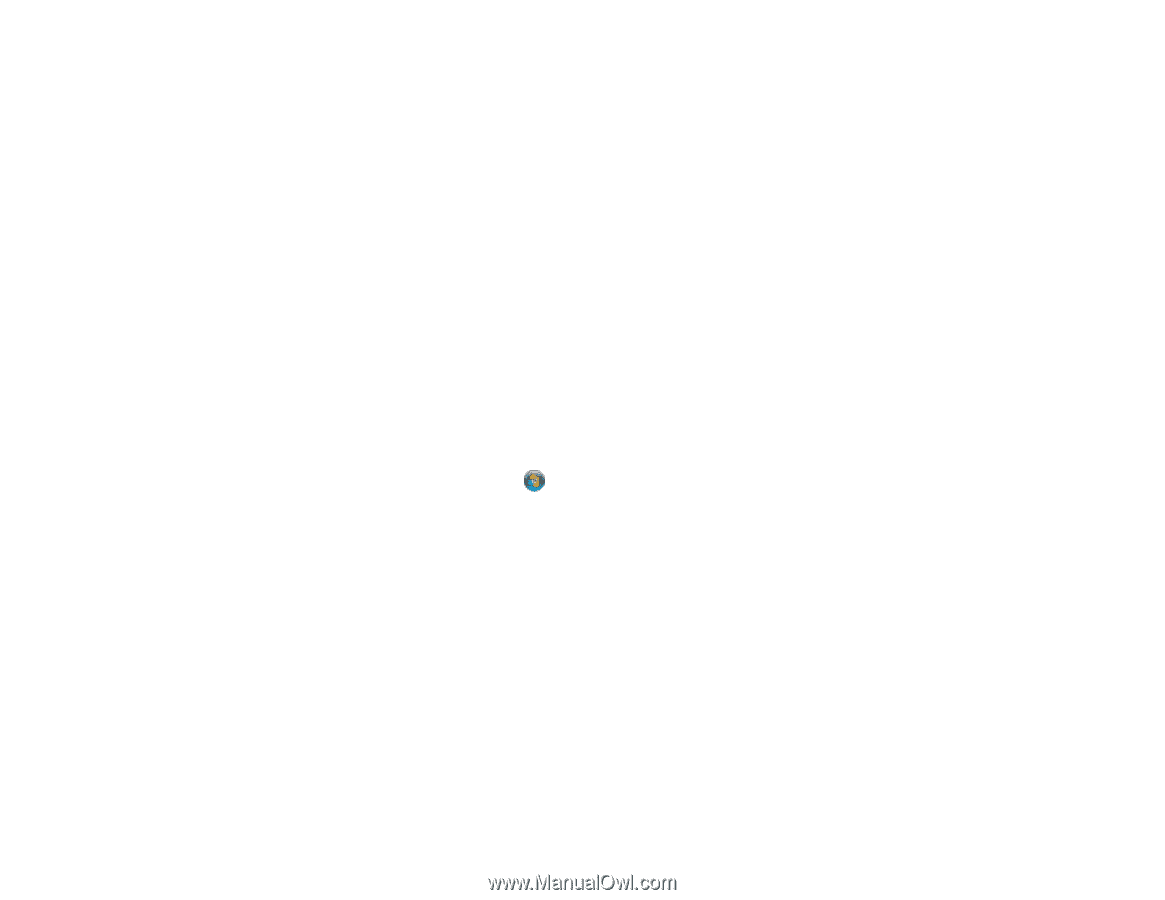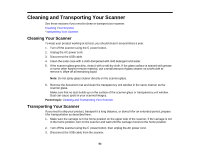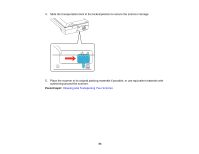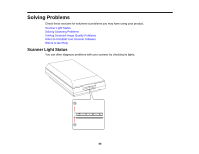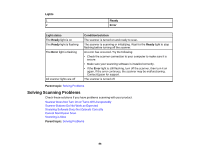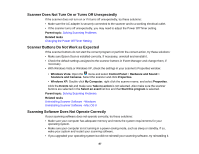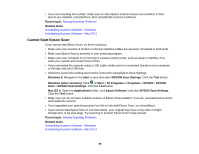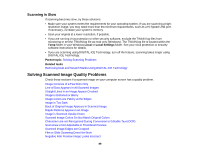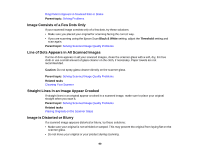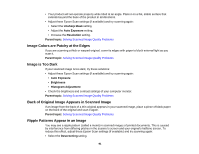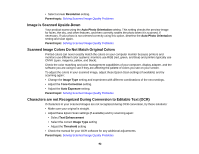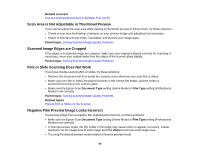Epson Perfection V550 Photo User Manual - Page 88
Cannot Start Epson Scan - test
 |
View all Epson Perfection V550 Photo manuals
Add to My Manuals
Save this manual to your list of manuals |
Page 88 highlights
• If you are scanning from a Mac, make sure no other Epson scanner drivers are installed. If other drivers are installed, uninstall them, then reinstall this scanner's software. Parent topic: Solving Scanning Problems Related tasks Uninstalling Scanner Software - Windows Uninstalling Scanner Software - Mac OS X Cannot Start Epson Scan If you cannot start Epson Scan, try these solutions: • Make sure your scanner is turned on and any interface cables are securely connected at both ends. • Make sure Epson Scan is selected in your scanning program. • Make sure your computer is not running in a power-saving mode, such as sleep or standby. If so, wake your system and restart Epson Scan. • If you connected the scanner using a USB cable, make sure it is connected directly to your computer or through only one USB hub. • Check the connection setting and test the connection using Epson Scan Settings: Windows 8: Navigate to the Start screen and select EPSON Scan Settings. Click the Test button. Windows (other versions): Click or Start > All Programs or Programs > EPSON > EPSON Scan > EPSON Scan Settings. Click the Test button. Mac OS X: Open the Applications folder, click Epson Software, and click EPSON Scan Settings. Click the Test button. • Make sure you do not have multiple versions of Epson Scan installed. If you do, uninstall both versions and install one version. • If you upgraded your operating system but did not reinstall Epson Scan, try reinstalling it. • If you cannot start Epson Scan in Full Auto Mode, your original may have a very dark or bright background, or be very large. Try scanning in another Epson Scan mode instead. Parent topic: Solving Scanning Problems Related tasks Uninstalling Scanner Software - Windows Uninstalling Scanner Software - Mac OS X 88