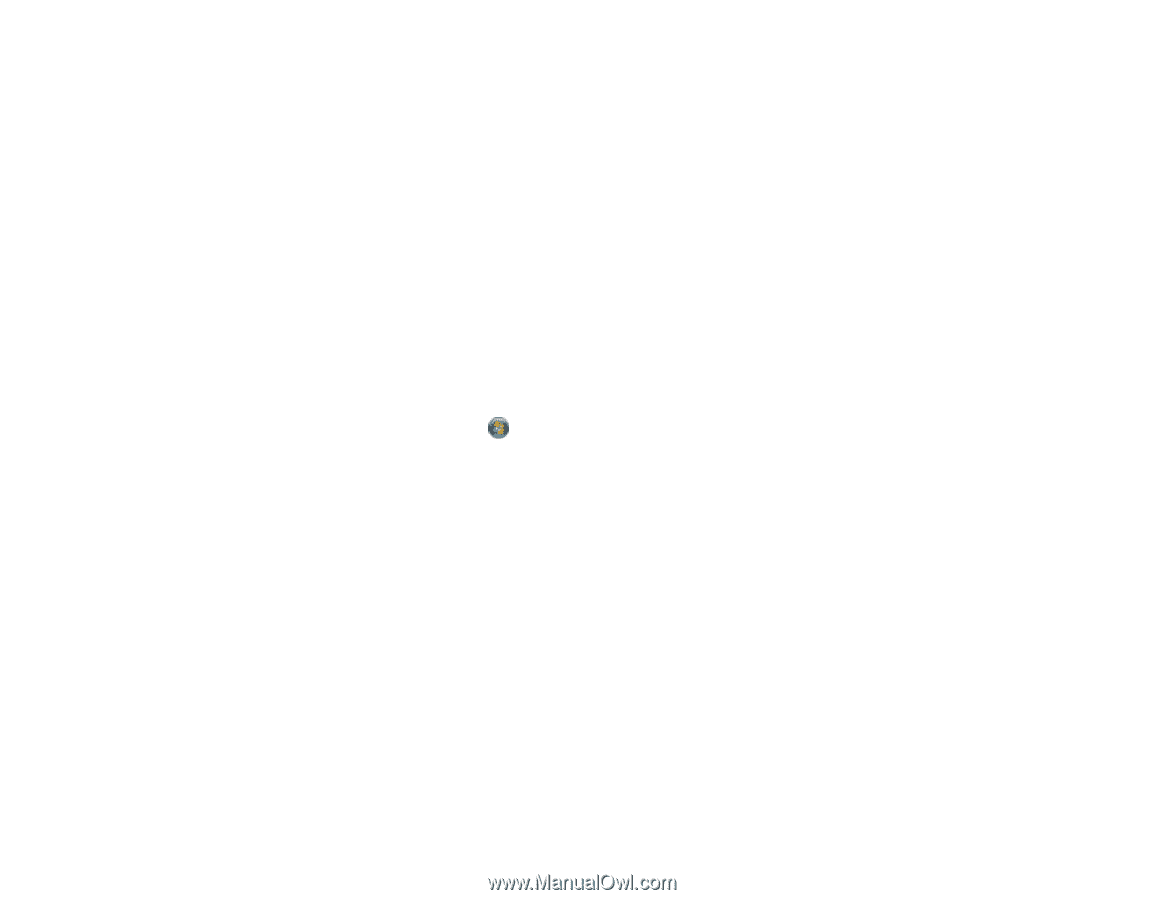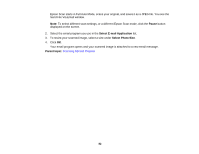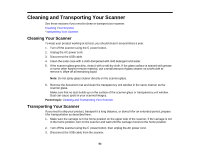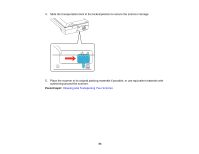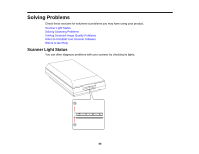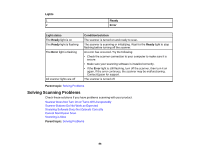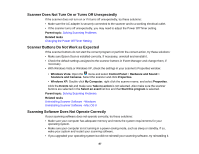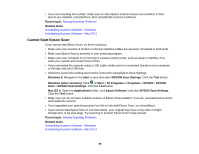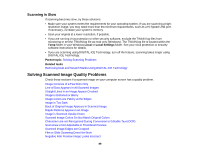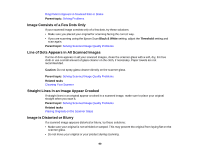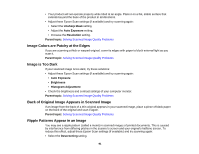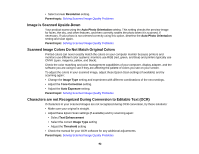Epson Perfection V550 Photo User Manual - Page 87
Scanner Does Not Turn On or Turns Off Unexpectedly, Scanner Buttons Do Not Work as Expected
 |
View all Epson Perfection V550 Photo manuals
Add to My Manuals
Save this manual to your list of manuals |
Page 87 highlights
Scanner Does Not Turn On or Turns Off Unexpectedly If the scanner does not turn on or if it turns off unexpectedly, try these solutions: • Make sure the AC adapter is securely connected to the scanner and to a working electrical outlet. • If the scanner turns off unexpectedly, you may need to adjust the Power Off Timer setting. Parent topic: Solving Scanning Problems Related tasks Changing the Power Off Timer Setting Scanner Buttons Do Not Work as Expected If the scanner buttons do not start the correct program or perform the correct action, try these solutions: • Make sure Epson Scan is installed correctly. If necessary, uninstall and reinstall it. • Check the default settings assigned to the scanner buttons in Event Manager and change them, if necessary. • With Windows Vista or Windows XP, check the settings in your scanner's Properties window: • Windows Vista: Open the menu and select Control Panel > Hardware and Sound > Scanners and Cameras. Select the scanner and click Properties. • Windows XP: Double-click My Computer, right-click the scanner name, and select Properties. Click the Events tab and make sure Take no action is not selected. Also make sure the scanner buttons are selected in the Select an event list box and that Start this program is selected. Parent topic: Solving Scanning Problems Related tasks Uninstalling Scanner Software - Windows Uninstalling Scanner Software - Mac OS X Scanning Software Does Not Operate Correctly If your scanning software does not operate correctly, try these solutions: • Make sure your computer has adequate memory and meets the system requirements for your operating system. • Make sure your computer is not running in a power-saving mode, such as sleep or standby. If so, wake your system and restart your scanning software. • If you upgraded your operating system but did not reinstall your scanning software, try reinstalling it. 87