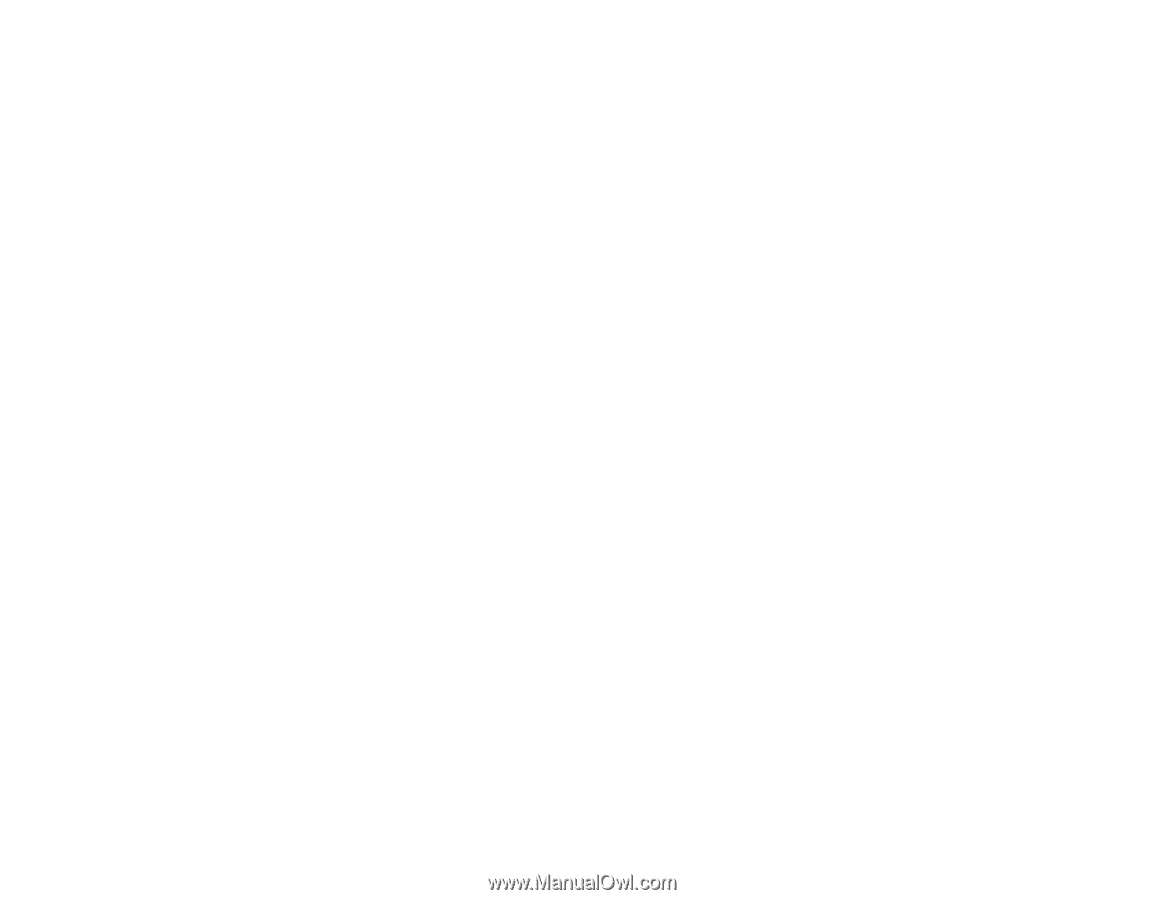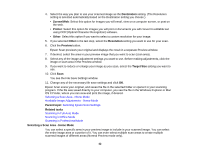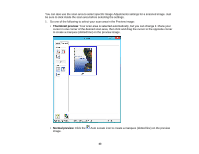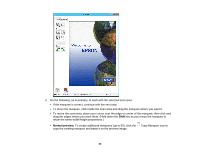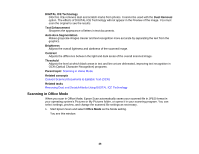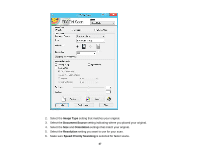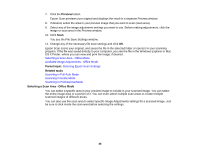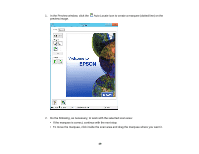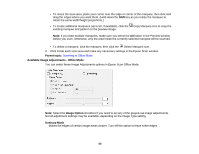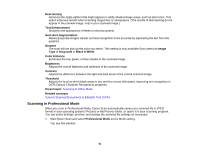Epson Perfection V550 Photo User Manual - Page 46
Scanning in Office Mode, DIGITAL ICE Technology
 |
View all Epson Perfection V550 Photo manuals
Add to My Manuals
Save this manual to your list of manuals |
Page 46 highlights
DIGITAL ICE Technology DIGITAL ICE removes dust and scratch marks from photos. It cannot be used with the Dust Removal option. The effects of DIGITAL ICE Technology will not appear in the Preview of the image. You must scan the original to see the results. Text Enhancement Sharpens the appearance of letters in text documents. Auto Area Segmentation Makes grayscale images clearer and text recognition more accurate by separating the text from the graphics. Brightness Adjusts the overall lightness and darkness of the scanned image. Contrast Adjusts the difference between the light and dark areas of the overall scanned image. Threshold Adjusts the level at which black areas in text and line art are delineated, improving text recognition in OCR (Optical Character Recognition) programs. Parent topic: Scanning in Home Mode Related concepts Convert Scanned Documents to Editable Text (OCR) Related tasks Removing Dust and Scratch Marks Using DIGITAL ICE Technology Scanning in Office Mode When you scan in Office Mode, Epson Scan automatically saves your scanned file in JPEG format in your operating system's Pictures or My Pictures folder, or opens it in your scanning program. You can select settings, preview, and change the scanned file settings as necessary. 1. Start Epson Scan and select Office Mode as the Mode setting. You see this window: 46