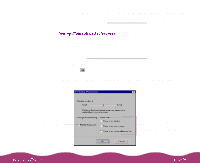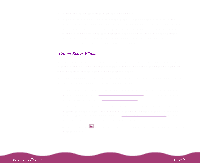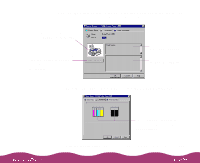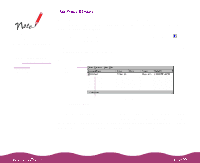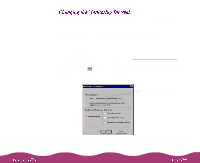Epson Stylus Photo 1200 User Manual - Page 101
Optimizing Data Transfer
 |
View all Epson Stylus Photo 1200 manuals
Add to My Manuals
Save this manual to your list of manuals |
Page 101 highlights
The Speed & Progress button is grayed out when you open your printer software through an application. You can access the Speed & Progress dialog box only through the Windows Printers utility as described here. You can speed up the way your printer software processes multiple-copy print jobs using options in the Speed & Progress dialog box. You can also optimize your printer port for the fastest data transfer rate for EPSON printers, if your computer supports such transfers. To access the dialog box, you must open your printer software from the Windows Printers utility as described below. 1 Click Start, point to Settings, then click Printers. 2 Right-click the EPSON Stylus Photo 1200 printer icon and select Properties (Windows 95 and 98) or Document Defaults (Windows NT) from the menu. 3 Click the Utility tab. You see the Utility menu: Utility tab Speed & Progress button