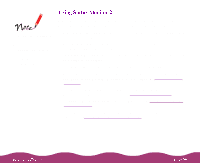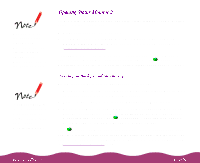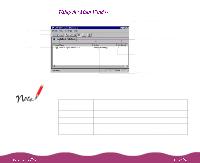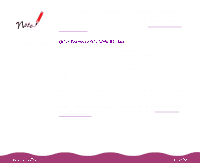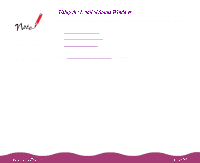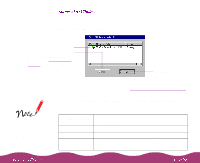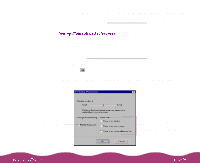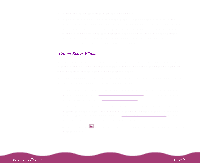Epson Stylus Photo 1200 User Manual - Page 92
Ready to print, Ink level is low
 |
View all Epson Stylus Photo 1200 manuals
Add to My Manuals
Save this manual to your list of manuals |
Page 92 highlights
Menu bar Button bar Installed Printer icon and name When you start Status Monitor 2, you see the main window: Printer Name, Status, and Job Count title bars The number of print jobs waiting to print appears here Brief status messages appear here If the Installed Printer icon is grayed out, your printer is either disconnected from your computer or turned off. The Installed Printers list shows the name of your printer with a brief message describing its status. The color of the Installed Printer icon also indicates the printer status as follows: Installed Printer icon color Green Yellow Red Status message Ready to print Ink level is low Paper and/or ink is out, paper is jammed, or a communication error has occurred

When you start Status Monitor 2, you see the main window:
The Installed Printers list shows the name of your printer with a brief
message describing its status. The color of the Installed Printer icon also
indicates the printer status as follows:
Menu bar
Button bar
Installed
Printer icon
and name
Brief status messages
appear here
The number of print
jobs waiting to print
appears here
Printer Name, Status, and
Job Count title bars
Installed Printer
icon color
Status message
Green
Ready to print
Yellow
Ink level is low
Red
Paper and/or ink is out, paper is jammed, or a
communication error has occurred
If the Installed Printer
icon is grayed out,
your printer is either
disconnected from
your computer or
turned off.